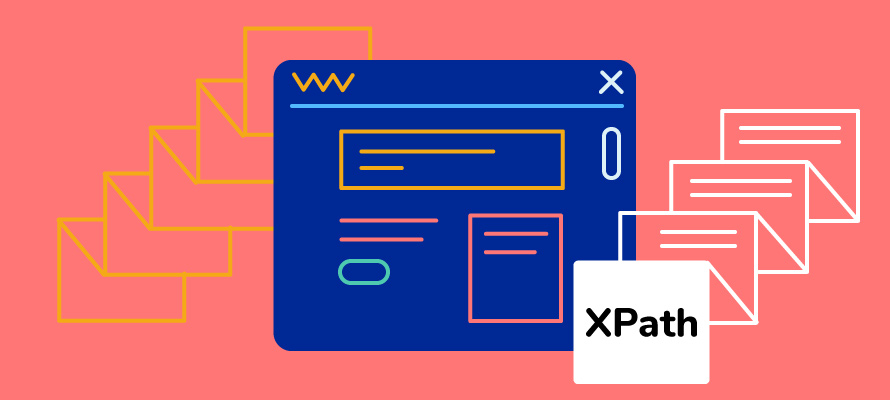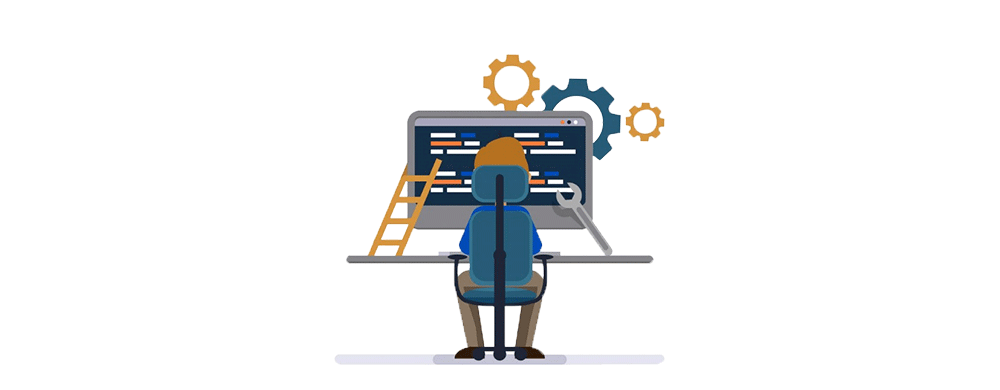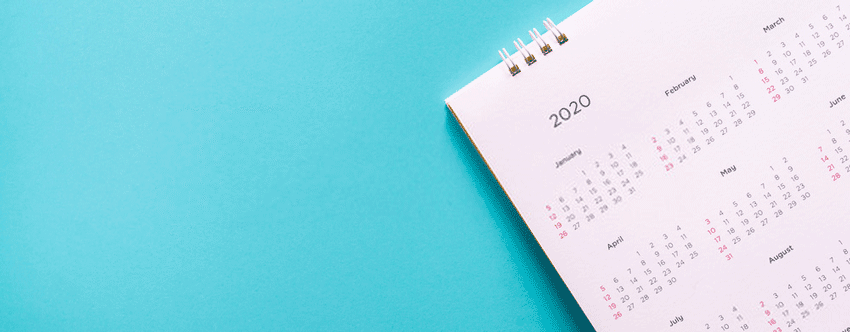The leading test automation of all time, the Selenium framework helps teams build extensive web tests that help to guide through a broad scope of web elements, a prevalent path for locating and selecting web elements as part of automated testing efforts.
It is essential in script development (automation) to properly locate the web element. But it is always challenging to search for a valid, accurate locator in automation test development.
What about A Selenium IDE vs Webdriver comparison sounds to you?
Locators like ID, Name, Class and others cannot be found easily in Selenium Automation. That’s where the XPath comes into the picture and helps locate elements on the webpage. It is why XPath in Selenium can be used in HTML and XML documents.
This article on XPath in Selenium discusses all the necessary to understand and excel in XPath.
What Is XPath In Selenium?
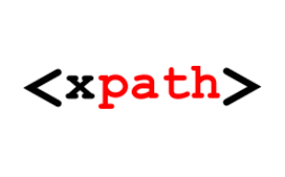
In Selenium automation, if the elements are not found by the general locators like id, class, name, etc., then XPath is used to find an element on the web page.
It is a syntax or language which makes a difference in finding elements on a webpage using XML path expression. XPath is a Selenium technique that guides a web page’s HTML structure.
XPath is a syntax for finding elements on web pages, and XPath in Selenium can be used on HTML and XML documents. More straightforward Selenium locators search for details using tags or CSS class names. Yet they may need to be more sufficient to select all DOM elements of an HTML document.
By using XPath, Selenium users can search for a page element in a more dynamic way. In addition, this capability allows testers to work with locators, making them more advantageous.
XPath in Selenium is just one of many things you need to know about the platform. Explore the following resources to enhance your Selenium skillset.
XPath in Selenium can coordinate all ranges of syntax which helps in providing a great source of content.
Xpath Locators
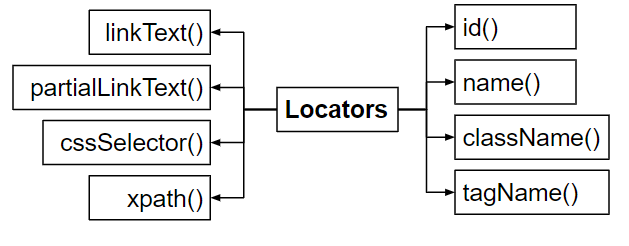
CSS path – It locates elements which have no name, class or ID.
Link test – Will find the element by the text of the link.
Name – By searching the element with the name of it.
Class Name – Finding the element by the class name.
ID – Finding the element by the ID name.
XPath – XPath is required to find the dynamic element and pass it over between various web page elements.
Types Of Xpath
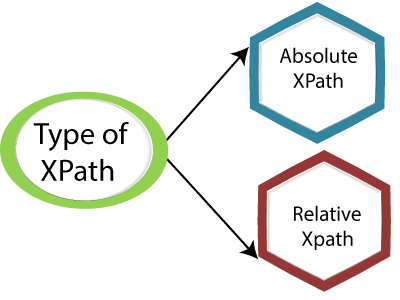
1) Absolute Xpath
2) Relative Xpath
Absolute Xpath
Do you know that Absolute Xpath finds its direct way to the element? Well, yes, it is. The primary factor of Xpath is that it always begins with the forward slash (/) to determine the composition of the root node.
The only disadvantage is that if there is a slight change in the path, the element will fail without a second thought.
Relative Xpath
It is not similar to Relative Xpath; it begins with the double forward slash (//), and it can be found on any page on the website. The path only begins from middle of the HTML DOM structure.
It can be started even in the middle of the HTML DOM structure; there is no need to write from the beginning.
How To Locate Web Elements Using XPath In Selenium?
Special characters like double slash “//” and “@” help us locate and select the desired node/element. Apart from the double slash and “at”, Selenium provides other variants of syntax elements to find the web elements which XPath uses.
Apart from the syntax, XPath in Selenium produces further advanced concepts. Moreover, web elements can be found at a specified position if the locator’s XPath has resulted in multiple elements called Predicates.
Let’s discuss the six ways of using Xpath in Selenium Webdriver

Contains ()
Contains() is a procedure used in an XPath expression which can be used for the value to attribute changes dynamically.
This feature can discover the element with limited text by identifying the element and just using the attribute’s partial text value.
The absolute value of ‘id’ is ‘FirstName’ but only using the restricted value’ Name.’
Starts With Function
This element helps to find the element which pays an attribute changes its value by clicking refresh or any operation on the page. In start-with-function, the beginning of the text will help to find the element by changing the quality dynamically. Also, find the element which pays its attribute whose value is static.
Id = ‘’startwithfunction13’’
Id = ‘’startwithfunction249’’
Id = ‘’startwithfunction4568’’
Did you witness the above example? The initial text remains the same.
Basic Xpath
Basic XPath expression selects its list of nodes or nodes from the XML document based on attributes like ID, Name, Classname, etc.,
OR & AND expression
Two sets of conditions have been used in the OR expression; either the first or second condition should be accurate. It applies only if any of the conditions are true or can be both. This means that any one state should be true to find the element.
This particular XPath expression identifies its elements, whether single or both conditions are proper.
Spotlight, both elements, as the ‘Name 1’ element, have attribute ‘id’ and the ‘Name 2’ element has attribute name.
On the contrary, AND expression has two conditions to be used. Both of the conditions should be suitable for finding the element. Thus, it fails to locate the part if any one condition is false.
Text ()
The text() method is used in XPath whenever a text is defined in an HTML tag and expects to identify that element via text. This comes in handy when the other attribute changes its value with no definite attribute value used with Starts-with or Contains.
Starts with ()
The Starts-With() method is equivalent to the Contains() process. It is helpful in the case of web elements whose attribute values can change dynamically. In the Starts-With method, the attribute’s text’s starting value is used to locate the element.
Conclusion with notes
Making an XPath is the stepping stone for building a Selenium automation framework. When it comes to XPath, there are numerous ways for basic XPath to be written.
However, choosing the exact plays a crucial role here as it determines the stability of both test cases and the entire framework. Many plugins and extensions are impacting the industry today to support XPath.
Author’s Bio:

As CEO of TestLeaf, I’m dedicated to transforming software testing by empowering individuals with real-world skills and advanced technology. With 24+ years in software engineering, I lead our mission to shape local talent into global software professionals. Join us in redefining the future of test engineering and making a lasting impact in the tech world.
Babu Manickam