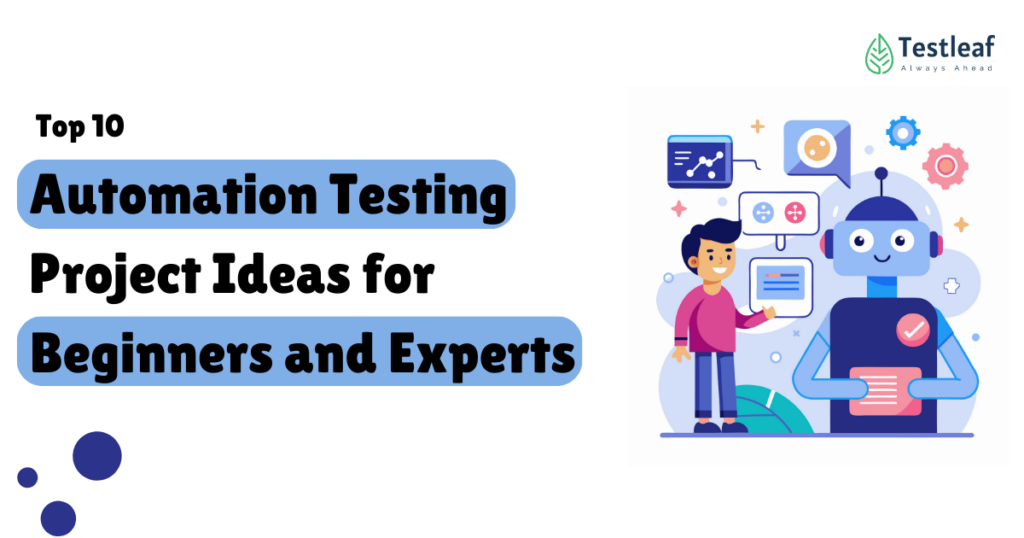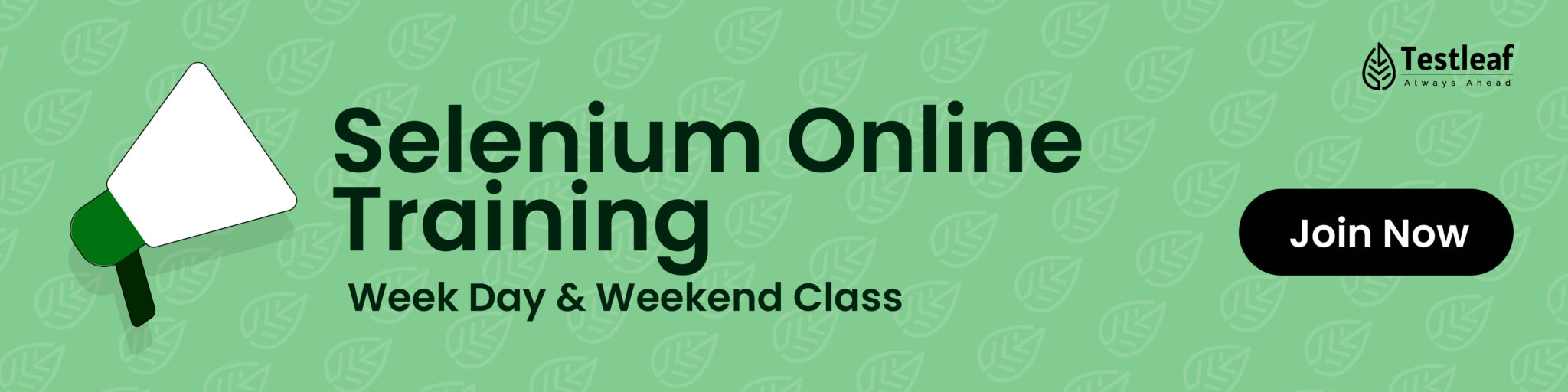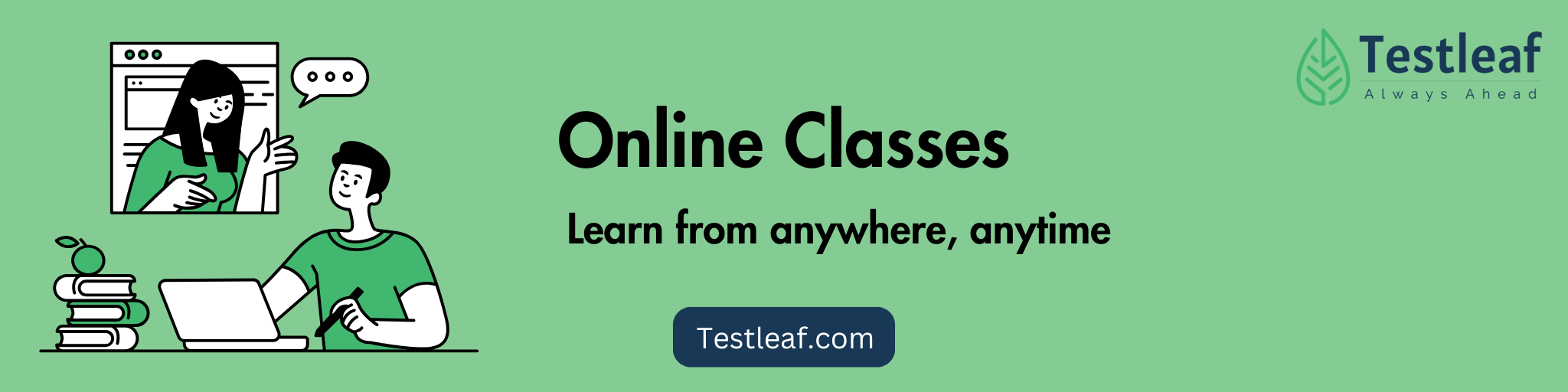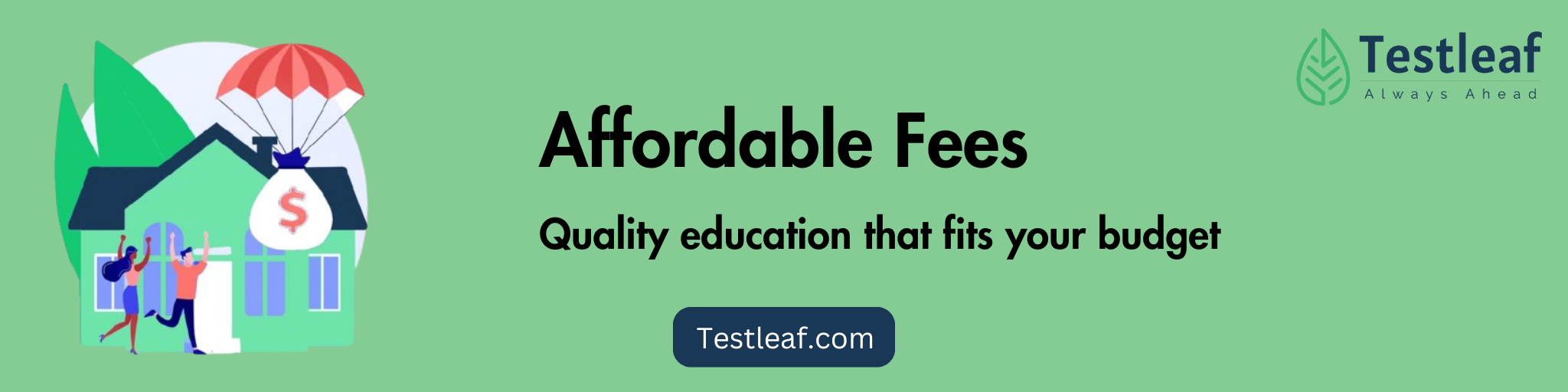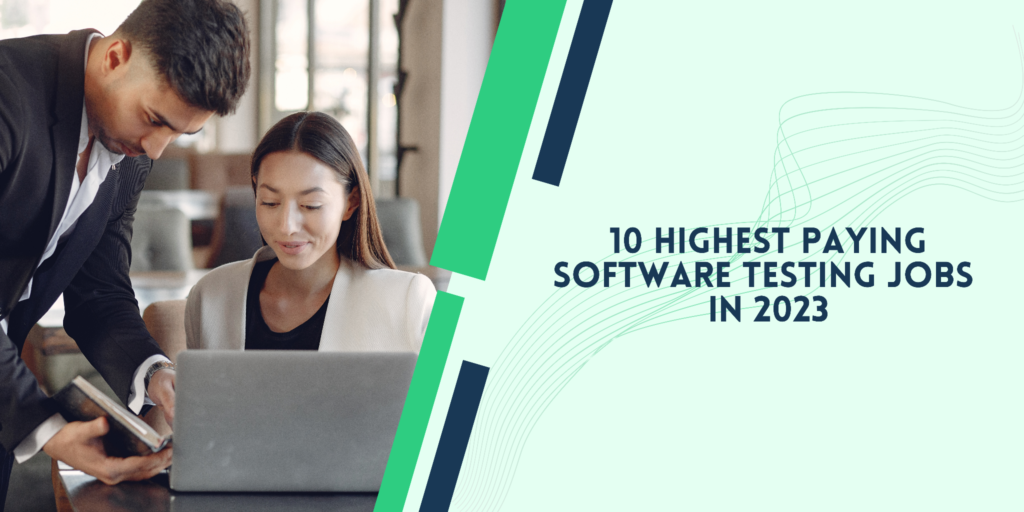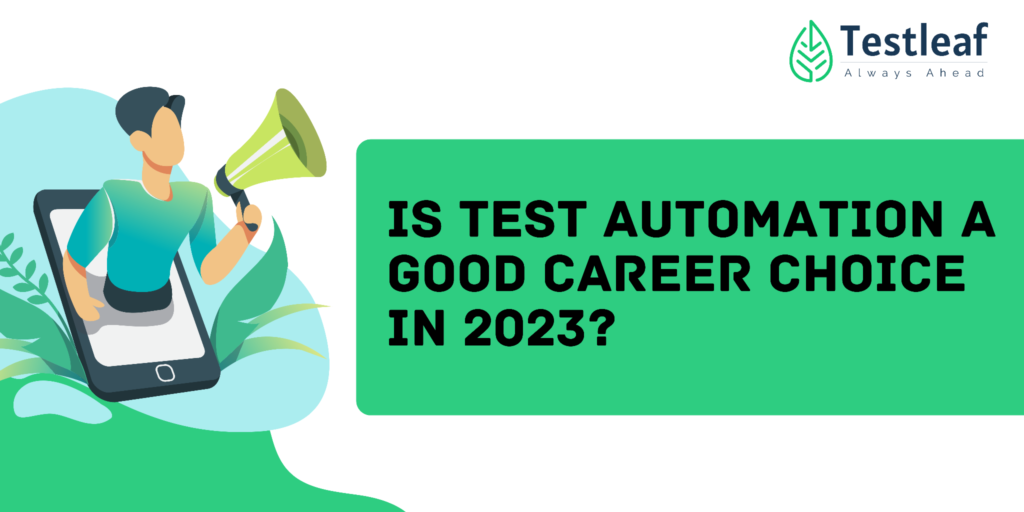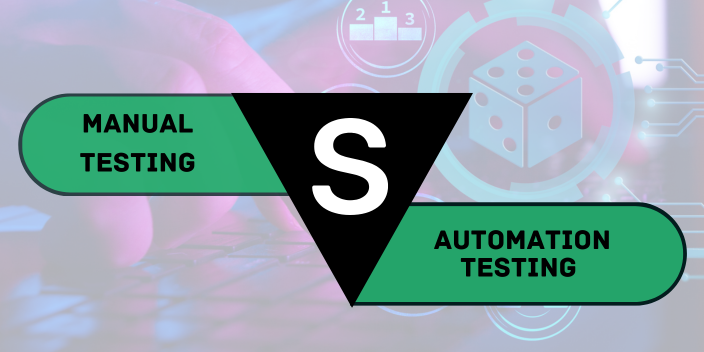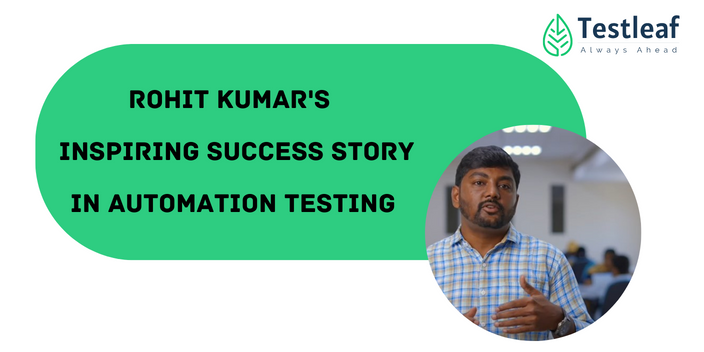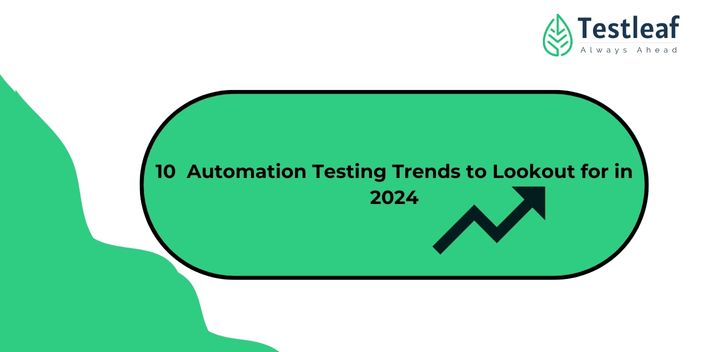Top 10 Automation Testing Project Ideas for Beginners and Experts
Software testing is a crucial step in the software development lifecycle, ensuring that applications function as expected before deployment. With the rise of automation testing, testers can improve efficiency, reduce manual efforts, and enhance accuracy. Whether you are a beginner or an experienced tester, working on automation testing projects is a great way to build hands-on experience.
In this blog, we’ll explore 10 practical automation testing project ideas to help you sharpen your skills. These projects cover different testing tools, frameworks, and real-world scenarios.
1. Automated Login Functionality Testing
Why This Project?
Every web or mobile application has a login feature, making it one of the most commonly tested functionalities. Automating login testing can save time and ensure security measures like password validation, two-factor authentication (2FA), and CAPTCHA handling are working as expected.
Project Scope
✅ Automate the login process using Selenium WebDriver and TestNG
✅ Validate login with valid and invalid credentials
✅ Check error messages for incorrect passwords or empty fields
✅ Implement data-driven testing to test multiple user credentials
✅ Test multi-factor authentication if applicable
Tools & Technologies
- Selenium WebDriver – for browser automation
- TestNG/JUnit – for writing and running test cases
- Apache POI – for reading login credentials from Excel
- Postman – for API-based login testing (optional)
Sample Code (Selenium + Java)
import org.openqa.selenium.By;
import org.openqa.selenium.WebDriver;
import org.openqa.selenium.chrome.ChromeDriver;
import org.testng.Assert;
import org.testng.annotations.AfterTest;
import org.testng.annotations.BeforeTest;
import org.testng.annotations.Test;
public class LoginTest {
WebDriver driver;
@BeforeTest
public void setup() {
driver = new ChromeDriver();
driver.get(“https://example.com/login”);
}
@Test
public void testLogin() {
driver.findElement(By.id(“username”)).sendKeys(“testuser”);
driver.findElement(By.id(“password”)).sendKeys(“password123”);
driver.findElement(By.id(“loginBtn”)).click();
String expectedUrl = “https://example.com/dashboard”;
Assert.assertEquals(driver.getCurrentUrl(), expectedUrl, “Login Failed”);
}
@AfterTest
public void teardown() {
driver.quit();
}
}
Expected Outcome
By the end of this project, you should be able to:
✔ Write test cases for login validation
✔ Automate both positive and negative test scenarios
✔ Integrate data-driven testing for multiple credentials
2. E-commerce Website Cart Functionality Testing
Why This Project?
Online shopping platforms rely heavily on their shopping cart functionality. Automating the cart process ensures that adding, updating, and removing items work as expected. This project is perfect for understanding UI testing, database validation, and API testing in an e-commerce environment.
Project Scope
✅ Automate adding products to the cart
✅ Validate product quantity updates and price calculations
✅ Test removing items and checking for empty cart messages
✅ Validate checkout redirection after clicking “Proceed to Checkout”
✅ Check whether discounts and promo codes apply correctly
Tools & Technologies
- Selenium WebDriver – for UI automation
- Cypress – an alternative for JavaScript-based end-to-end testing
- Postman/REST Assured – for API validation of cart functionality
- JMeter – for load testing to check performance under high traffic
Sample Test Case Scenario
| Test Case | Steps | Expected Result |
| Add Product to Cart | Select product → Click “Add to Cart” | Product appears in the cart |
| Update Quantity | Increase quantity from 1 to 2 | Price updates correctly |
| Remove Item | Click “Remove” on cart page | Product disappears from the cart |
| Apply Coupon Code | Enter valid promo code | Discount applies to total price |
Sample Selenium Code for Adding an Item to Cart
import org.openqa.selenium.By;
import org.openqa.selenium.WebDriver;
import org.openqa.selenium.chrome.ChromeDriver;
import org.testng.Assert;
import org.testng.annotations.*;
public class CartTest {
WebDriver driver;
@BeforeTest
public void setup() {
driver = new ChromeDriver();
driver.get(“https://example.com”);
}
@Test
public void testAddToCart() {
driver.findElement(By.id(“product_1”)).click();
driver.findElement(By.id(“add_to_cart”)).click();
String cartText = driver.findElement(By.id(“cart_items”)).getText();
Assert.assertTrue(cartText.contains(“Product Name”), “Product not added to cart”);
}
@AfterTest
public void teardown() {
driver.quit();
}
}
Expected Outcome
By completing this project, you will:
✔ Understand automation for e-commerce platforms
✔ Validate UI functionality and database updates
✔ Ensure price calculations and discounts apply correctly
3. Automated Form Submission Testing
Why This Project?
Forms are widely used in contact pages, job applications, registrations, and checkout processes. Automating form submission ensures that input validation, error messages, and backend data handling work correctly. This project will help you master UI automation, data-driven testing, and validation techniques.
Project Scope
✅ Automate filling out and submitting a form
✅ Validate required fields and error messages for empty inputs
✅ Test different input types (text, dropdown, radio buttons, checkboxes)
✅ Perform data-driven testing using multiple test cases
✅ Validate form submission using API calls
Tools & Technologies
- Selenium WebDriver – for UI automation
- TestNG/JUnit – for structured test execution
- Faker Library – for generating random test data
- REST Assured/Postman – for API validation of form submission
- Excel (Apache POI) – for data-driven testing
Sample Test Case Scenarios
| Test Case | Steps | Expected Result |
| Submit empty form | Click “Submit” without entering data | Error messages appear |
| Enter valid details | Fill all fields and submit | Form submits successfully |
| Enter invalid email | Type “testemail.com” instead of “test@email.com” | “Invalid email format” error appears |
| Upload large file | Attach a file larger than 5MB | “File too large” error appears |
Sample Selenium Code for Automating Form Submission
import org.openqa.selenium.By;
import org.openqa.selenium.WebDriver;
import org.openqa.selenium.WebElement;
import org.openqa.selenium.chrome.ChromeDriver;
import org.testng.Assert;
import org.testng.annotations.*;
public class FormSubmissionTest {
WebDriver driver;
@BeforeTest
public void setup() {
driver = new ChromeDriver();driver.get(“https://example.com/contact”);
}
@Test
public void testFormSubmission() {
driver.findElement(By.id(“name”)).sendKeys(“John Doe”);
driver.findElement(By.id(“email”)).sendKeys(“johndoe@example.com”);
driver.findElement(By.id(“message”)).sendKeys(“This is a test message.”);
driver.findElement(By.id(“submit”)).click();
WebElement successMessage = driver.findElement(By.id(“success-msg”));
Assert.assertTrue(successMessage.isDisplayed(), “Form submission failed!”);
}
@AfterTest
public void teardown() {
driver.quit();
}
}
Expected Outcome
By the end of this project, you will:
✔ Automate form validation and submission processes
✔ Understand error handling and negative testing
✔ Implement data-driven testing for multiple scenarios
4. Automated API Testing for RESTful Services
Why This Project?
APIs serve as the backbone of modern applications, enabling seamless communication between services. Automating REST API testing ensures data integrity, security, and performance across different endpoints. This project is ideal for learning API automation, request validation, response verification, and performance testing.
Project Scope
✅ Automate API requests using REST Assured/Postman
✅ Validate HTTP status codes, response time, and headers
✅ Perform data-driven API testing with different request payloads
✅ Test authentication with OAuth, API keys, or JWT tokens
✅ Check for error handling and negative test scenarios
✅ Integrate API tests into CI/CD pipelines
Tools & Technologies
- REST Assured – for Java-based API automation
- Postman – for manual API testing and collections
- Newman – for running Postman tests in CI/CD pipelines
- JMeter – for API load testing
- JSON Schema Validator – for response validation
Sample API Endpoints for Testing
| API Endpoint | Request Type | Functionality |
| /users/login | POST | Authenticate user login |
| /products/{id} | GET | Fetch product details |
| /orders | POST | Create a new order |
| /users/{id} | DELETE | Remove a user |
Sample REST Assured Code for API Automation
import io.restassured.RestAssured;
import io.restassured.response.Response;
import static io.restassured.RestAssured.*;
import static org.hamcrest.Matchers.*;
import org.testng.annotations.Test;
public class APITest {
@Test
public void testGetUsers() {
RestAssured.baseURI = “https://jsonplaceholder.typicode.com”;
given().
when().
get(“/users”).
then().
assertThat().
statusCode(200).
body(“size()”, greaterThan(0));
}
@Test
public void testCreateUser() {
RestAssured.baseURI = “https://jsonplaceholder.typicode.com”;
String requestBody = “{ \”name\”: \”John Doe\”, \”email\”: \”johndoe@example.com\” }”;
given().
header(“Content-Type”, “application/json”).
body(requestBody).
when().
post(“/users”).
then().
assertThat().
statusCode(201).
body(“name”, equalTo(“John Doe”));
}
}
Expected Outcome
By completing this project, you will:
✔ Gain hands-on experience in REST API automation
✔ Understand status codes, headers, and response validation
✔ Automate authentication, data-driven testing, and error handling
5. Automated Web Scraping and Data Validation
Why This Project?
Web scraping is a valuable skill for extracting real-time data from websites, such as prices, stock updates, or news articles. Automating web scraping allows testers to validate that extracted data matches expected results, making it useful for data consistency checks, monitoring changes, and automated reporting.
Project Scope
✅ Automate data extraction from websites using Selenium or BeautifulSoup
✅ Validate extracted data against expected results stored in a database or file
✅ Handle dynamic elements and AJAX-based content loading
✅ Implement headless browser testing to speed up automation
✅ Test web scraping automation against multiple websites
Tools & Technologies
- Selenium WebDriver – for browser automation
- BeautifulSoup – for parsing HTML data
- Requests/HTTP Client – for sending and receiving web requests
- Pandas – for data handling and analysis
- MySQL/PostgreSQL – for data storage and validation
Sample Test Case Scenarios
| Test Case | Steps | Expected Result |
| Scrape product prices | Extract prices from an e-commerce website | Prices match the expected range |
| Validate extracted news headlines | Compare headlines with stored data | Headlines are correctly fetched |
| Handle AJAX-based content | Wait for dynamic elements to load | All content is extracted without missing data |
| Run in headless mode | Scrape data without opening a browser | Test completes successfully |
Sample Web Scraping Code Using Selenium (Python)
from selenium import webdriver
from selenium.webdriver.common.by import By
import time
# Set up Selenium WebDriver
options = webdriver.ChromeOptions()
options.add_argument(“–headless”) # Run in headless mode
driver = webdriver.Chrome(options=options)
# Navigate to a sample website
driver.get(“https://example.com/products”)
# Wait for the page to load
time.sleep(3)
# Extract product prices
product_elements = driver.find_elements(By.CLASS_NAME, “product-price”)
prices = [price.text for price in product_elements]
# Print extracted data
print(“Extracted Prices:”, prices)
# Close the browser
driver.quit()
Expected Outcome
By completing this project, you will:
✔ Learn how to automate data extraction from web pages
✔ Validate extracted data against expected results
✔ Implement headless automation to improve efficiency
6. Automating Mobile App Testing with Appium
Why This Project?
Mobile applications are a crucial part of the digital ecosystem, and automating mobile app testing ensures a seamless user experience across different devices and operating systems. This project is ideal for learning cross-platform mobile testing, handling mobile elements, and validating UI/UX consistency.
If you’re looking to execute parallel testing across different environments, our guide on How to Setup Selenium Grid for Cross-Browser Testing will help you get started.
Project Scope
✅ Automate login, navigation, and form interactions in a mobile app
✅ Validate app behavior across Android and iOS devices
✅ Test gestures, swipes, and taps in mobile UI automation
✅ Handle push notifications and pop-ups
✅ Perform mobile API testing to validate backend responses
Tools & Technologies
- Appium – for cross-platform mobile automation
- Android Emulator/Xcode Simulator – for testing on virtual devices
- TestNG/JUnit – for structured test execution
- Postman/REST Assured – for mobile API testing
- BrowserStack/Sauce Labs – for cloud-based mobile testing
Sample Test Case Scenarios
| Test Case | Steps | Expected Result |
| Open the mobile app | Launch the app on an emulator or real device | App opens successfully |
| Login with valid credentials | Enter username and password, tap login | User navigates to the home screen |
| Swipe through an image carousel | Perform a left swipe action | Next image is displayed |
| Handle push notifications | Allow notification access and validate pop-up | Push notification appears correctly |
Sample Appium Code (Java) for Automating Mobile Login
import io.appium.java_client.MobileElement;
import io.appium.java_client.android.AndroidDriver;
import io.appium.java_client.remote.MobileCapabilityType;
import org.openqa.selenium.remote.DesiredCapabilities;
import org.testng.Assert;
import org.testng.annotations.BeforeTest;
import org.testng.annotations.Test;
import java.net.MalformedURLException;
import java.net.URL;
public class MobileAppTest {
AndroidDriver<MobileElement> driver;
@BeforeTest
public void setup() throws MalformedURLException {
DesiredCapabilities caps = new DesiredCapabilities();
caps.setCapability(MobileCapabilityType.PLATFORM_NAME, “Android”);
caps.setCapability(MobileCapabilityType.DEVICE_NAME, “emulator-5554”);
caps.setCapability(MobileCapabilityType.APP, “/path/to/app.apk”);
driver = new AndroidDriver<>(new URL(“http://localhost:4723/wd/hub”), caps);
}
@Test
public void testLogin() {
driver.findElementById(“com.example:id/username”).sendKeys(“testuser”);
driver.findElementById(“com.example:id/password”).sendKeys(“password123”);
driver.findElementById(“com.example:id/loginBtn”).click();
String homeScreenText = driver.findElementById(“com.example:id/homeText”).getText();
Assert.assertEquals(homeScreenText, “Welcome!”, “Login failed”);
}
}
Expected Outcome
By completing this project, you will:
✔ Automate mobile app interactions on Android/iOS
✔ Learn how to handle gestures, taps, and push notifications
✔ Perform cross-platform testing efficiently
7. Automating Cross-Browser Testing with Selenium Grid
Why This Project?
Web applications must function seamlessly across different browsers like Chrome, Firefox, Edge, and Safari. Cross-browser testing ensures that a website’s UI and functionality remain consistent, improving the user experience and accessibility. Automating this process with Selenium Grid allows testers to execute test cases on multiple browsers in parallel, reducing execution time.
Project Scope
✅ Set up Selenium Grid to run tests in parallel across multiple browsers
✅ Validate UI consistency across Chrome, Firefox, Edge, and Safari
✅ Automate form submission, login functionality, and navigation testing
✅ Test responsive design by checking different screen resolutions
✅ Integrate tests with CI/CD pipelines (Jenkins, GitHub Actions, or CircleCI)
Tools & Technologies
- Selenium Grid – for parallel test execution across browsers
- TestNG/JUnit – for structured test execution
- Docker – for running browsers in isolated environments
- Jenkins/GitHub Actions – for integrating tests into CI/CD workflows
- Applitools – for visual regression testing
Sample Test Case Scenarios
| Test Case | Steps | Expected Result |
| Open Website in Chrome | Load the home-page on Chrome | Page displays correctly |
| Open website in Firefox | Load the home page on Firefox | Page displays correctly |
| Check login functionality | Enter credentials and log in | User navigates to dashboard |
| Validate mobile responsiveness | Resize browser window to 375×812 (iPhone X) | UI adapts correctly |
import org.openqa.selenium.WebDriver;
import org.openqa.selenium.remote.DesiredCapabilities;
import org.openqa.selenium.remote.RemoteWebDriver;
import org.testng.annotations.*;
import java.net.MalformedURLException;
import java.net.URL;
public class CrossBrowserTest {
WebDriver driver;
String nodeURL = “http://localhost:4444/wd/hub”; // Selenium Grid Hub URL
@Parameters(“browser”)
@BeforeTest
public void setup(String browser) throws MalformedURLException {
DesiredCapabilities capabilities = new DesiredCapabilities();
if (browser.equalsIgnoreCase(“chrome”)) {
capabilities.setBrowserName(“chrome”);
} else if (browser.equalsIgnoreCase(“firefox”)) {
capabilities.setBrowserName(“firefox”);
} else if (browser.equalsIgnoreCase(“edge”)) {
capabilities.setBrowserName(“MicrosoftEdge”);
}
driver = new RemoteWebDriver(new URL(nodeURL), capabilities);
}
@Test
public void testHomePage() {
driver.get(“https://example.com”);
System.out.println(“Page title is: ” + driver.getTitle());
assert driver.getTitle().contains(“Example”);
}
@AfterTest
public void teardown() {
driver.quit();
}
}
Expected Outcome
By completing this project, you will:
✔ Automate cross-browser compatibility testing efficiently
✔ Execute parallel test execution to save time
✔ Integrate tests into CI/CD pipelines for continuous monitoring
8. Automating Database Testing Using Selenium & SQL
Why This Project?
Applications rely on databases to store user information, transactions, and other critical data. Automating database testing ensures data integrity, consistency, and correctness. This project helps testers validate CRUD operations (Create, Read, Update, Delete) and ensure that the frontend displays data correctly from the backend.
Project Scope
✅ Automate database validation after form submissions
✅ Validate data retrieval and updates using SQL queries
✅ Ensure that invalid data is not inserted into the database
✅ Perform data integrity checks after transactions
✅ Verify if the frontend reflects accurate database changes
Tools & Technologies
- Selenium WebDriver – for automating UI interactions
- JDBC (Java Database Connectivity) – for database connection
- MySQL/PostgreSQL/Oracle – for SQL-based data validation
- TestNG/JUnit – for structuring test execution
- Apache POI – for reading test data from Excel
Sample Test Case Scenarios
| Test Case | Steps | Expected Result |
| Validate form submission | Fill and submit a form | Data is stored correctly in the database |
| Check invalid data entry | Enter incorrect details (e.g., invalid email) | Database does not store the data |
| Verify data update | Edit a user profile and save | Database reflects the updated details |
| Ensure deleted data removal | Delete a record via UI | Record is removed from the database |
Sample Selenium + JDBC Code for Database Validation (Java)
import org.openqa.selenium.By;
import org.openqa.selenium.WebDriver;
import org.openqa.selenium.chrome.ChromeDriver;
import org.testng.Assert;
import org.testng.annotations.*;
import java.sql.Connection;
import java.sql.DriverManager;
import java.sql.ResultSet;
import java.sql.Statement;
public class DatabaseTest {
WebDriver driver;
Connection connection;
@BeforeTest
public void setup() throws Exception {
System.setProperty(“webdriver.chrome.driver”, “path/to/chromedriver”);
driver = new ChromeDriver();
driver.get(“https://example.com/register”);
// Connect to Database
String dbURL = “jdbc:mysql://localhost:3306/testdb”;
String username = “root”;
String password = “password”;
connection = DriverManager.getConnection(dbURL, username, password);
}
@Test
public void testDatabaseEntry() throws Exception {
// Automate form submission
driver.findElement(By.id(“name”)).sendKeys(“John Doe”);
driver.findElement(By.id(“email”)).sendKeys(“john.doe@example.com”);
driver.findElement(By.id(“submit”)).click();
// Validate data in database
Statement stmt = connection.createStatement();
ResultSet rs = stmt.executeQuery(“SELECT * FROM users WHERE email=’john.doe@example.com'”);
Assert.assertTrue(rs.next(), “User data not found in database”);
Assert.assertEquals(rs.getString(“name”), “John Doe”, “Incorrect user name”);
}
@AfterTest
public void teardown() throws Exception {
driver.quit();
connection.close();
}
}
Expected Outcome
By completing this project, you will:
✔ Understand database automation testing using SQL
✔ Validate frontend and backend data consistency
✔ Prevent incorrect data from entering the system
9. Automating Performance Testing with JMeter
Why This Project?
Performance testing ensures that a web application can handle high traffic loads without crashing or slowing down. Automating load testing with JMeter helps in identifying performance bottlenecks, optimizing server response times, and ensuring scalability under stress conditions.
Understanding the strengths of different testing tools is essential. Take a look at the Top 10 Performance Testing Tools in 2025 to find the best fit for your needs.
Project Scope
✅ Simulate multiple users accessing a web application simultaneously
✅ Measure response time, throughput, and error rate under load
✅ Identify server bottlenecks using performance metrics
✅ Test API performance and database queries under heavy usage
✅ Generate detailed performance reports and logs
Tools & Technologies
- Apache JMeter – for performance testing
- Grafana & InfluxDB – for real-time performance monitoring
- BlazeMeter – for cloud-based performance testing
- Postman/Newman – for API load testing
- Docker – for running JMeter tests in containers
Sample Test Case Scenarios
| Test Case | Steps | Expected Result |
| Load test login page | Simulate 100 users logging in simultaneously | Response time < 3 seconds |
| Stress test checkout process | Simulate 500 users making a purchase | No server crashes |
| API performance testing | Hit API endpoint 1000 times per second | Response codes remain 200 OK |
| Measure database query speed | Run SQL query under heavy load | Query execution time remains optimal |
Steps to Automate Load Testing with JMeter
- Install JMeter and open the GUI
- Create a Test Plan and configure a Thread Group
- Add HTTP Request Samplers to simulate user actions
- Use Listeners to collect and analyze response data
- Run the test and analyze logs for performance insights
Sample JMeter Test Plan XML Configuration
<TestPlan>
<ThreadGroup>
<numThreads>100</numThreads>
<rampTime>10</rampTime>
<duration>60</duration>
<HTTPSamplerProxy>
<stringProp name=”HTTPSampler.domain”>example.com</stringProp>
<stringProp name=”HTTPSampler.path”>/login</stringProp>
<stringProp name=”HTTPSampler.method”>POST</stringProp>
</HTTPSamplerProxy>
</ThreadGroup>
</TestPlan>
Expected Outcome
By completing this project, you will:
✔ Learn how to simulate high traffic loads on a web application
✔ Identify bottlenecks and server weaknesses
✔ Optimize website speed and server response times
10. Automating Visual Regression Testing with Applitools
Why This Project?
Web applications often undergo UI updates, which can lead to unintended layout changes or broken visual elements. Visual regression testing helps ensure that UI modifications don’t negatively impact user experience. This project is useful for validating UI consistency, responsiveness, and cross-browser rendering.
Project Scope
✅ Automate UI screenshot comparisons to detect visual changes
✅ Validate layout consistency across different browsers
✅ Ensure responsive design compatibility on various screen sizes
✅ Detect element misalignment, missing components, or color changes
✅ Integrate with CI/CD pipelines for automated visual testing
Tools & Technologies
- Applitools Eyes SDK – for AI-powered visual testing
- Selenium WebDriver – for capturing UI screenshots
- Percy by BrowserStack – for automated UI comparison
- Cypress – for frontend visual regression testing
- Jenkins/GitHub Actions – for CI/CD automation
Sample Test Case Scenarios
| Test Case | Steps | Expected Result |
| Validate homepage UI | Capture and compare homepage screenshot | No unexpected changes detected |
| Check responsiveness on mobile | Load website in different screen sizes | UI adapts correctly |
| Detect missing buttons | Compare UI with the baseline image | Missing elements are flagged |
| Verify color scheme | Validate CSS color changes against standards | No unexpected color variations |
Steps to Automate Visual Testing with Applitools
- Install Applitools Eyes SDK and integrate it with Selenium
- Capture a baseline screenshot for comparison
- Run UI tests after code changes to detect visual differences
- Use AI-powered analysis to identify layout inconsistencies
- Generate reports showing visual changes
Sample Selenium + Applitools Code for UI Testing (Java)
import com.applitools.eyes.selenium.Eyes;
import org.openqa.selenium.WebDriver;
import org.openqa.selenium.chrome.ChromeDriver;
import org.testng.annotations.*;
public class VisualTest {
WebDriver driver;
Eyes eyes;
@BeforeTest
public void setup() {
driver = new ChromeDriver();
eyes = new Eyes();
eyes.setApiKey(“YOUR_APPLITOOLS_API_KEY”);
}
@Test
public void testVisualUI() {
driver.get(“https://example.com”);
eyes.open(driver, “Example App”, “Homepage Test”);
eyes.checkWindow(“Homepage UI”);
eyes.close();
}
@AfterTest
public void teardown() {
driver.quit();
eyes.abortIfNotClosed();
}
}
Expected Outcome
By completing this project, you will:
✔ Automate UI consistency checks across browsers
✔ Detect visual changes that break user experience
✔ Integrate visual testing into CI/CD workflows
Conclusion:
Automation testing is a game-changer in software quality assurance. By working on these top 10 automation testing projects, you gain hands-on experience in SeleniumTesting , Appium, API testing, database testing, JMeter, and visual regression testing. These projects not only help in building strong technical skills but also boost your resume and career growth in software testing.
If you’re looking to master automation testing and become an expert in tools like Selenium, Appium, JMeter, and CI/CD integrations, TestLeaf is the right place for you!
Why Choose TestLeaf?
✅ Industry-Focused Training: Get hands-on experience with real-world projects
✅ Expert Mentorship: Learn from industry professionals with years of experience
✅ Live and Self-Paced Courses: Flexible learning options to fit your schedule
✅ Career Assistance: Get guidance on certifications and job placements
🚀 Start your journey in automation testing today with TestLeaf and take your career to the next level!
We Also Provide Training In:
- Advanced Selenium Training
- Playwright Training
- Gen AI Training
- AWS Training
- REST API Training
- Full Stack Training
- Appium Training
- DevOps Training
- JMeter Performance Training
Author’s Bio:

As CEO of TestLeaf, I’m dedicated to transforming software testing by empowering individuals with real-world skills and advanced technology. With 24+ years in software engineering, I lead our mission to shape local talent into global software professionals. Join us in redefining the future of test engineering and making a lasting impact in the tech world.
Babu Manickam
CEO – Testleaf