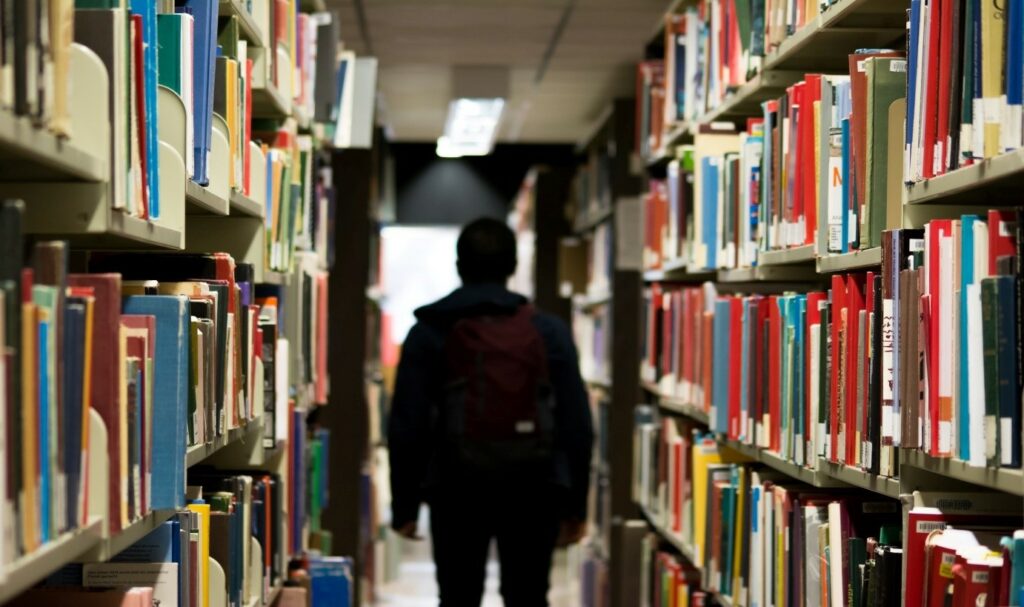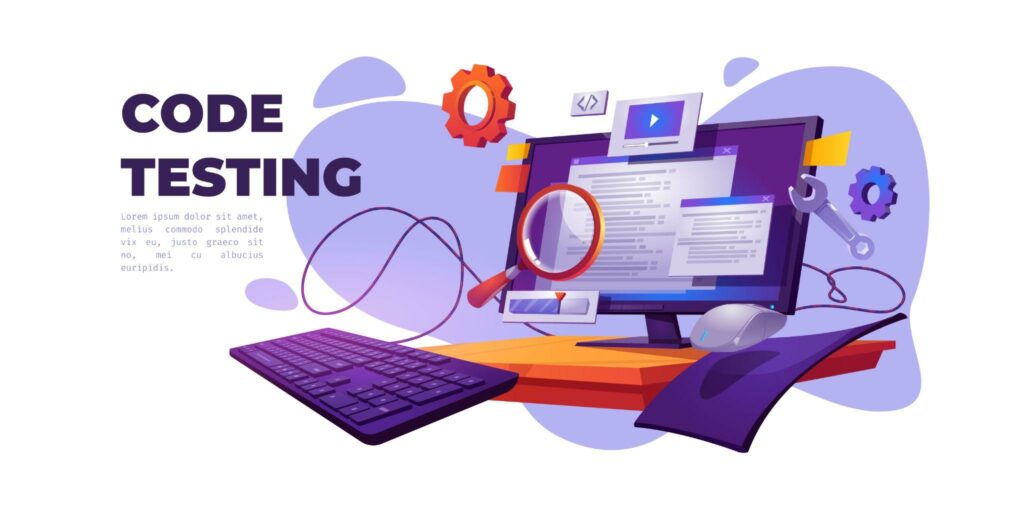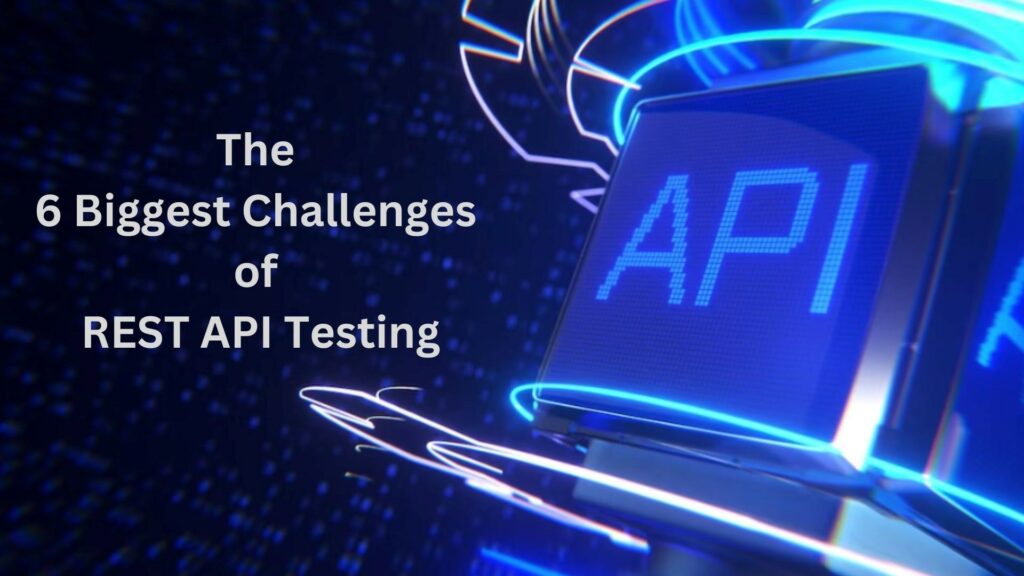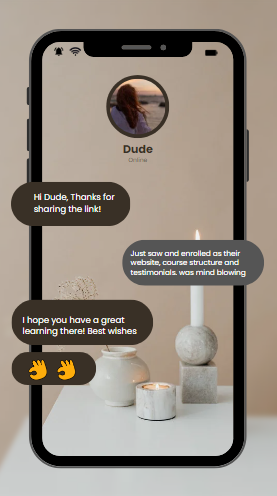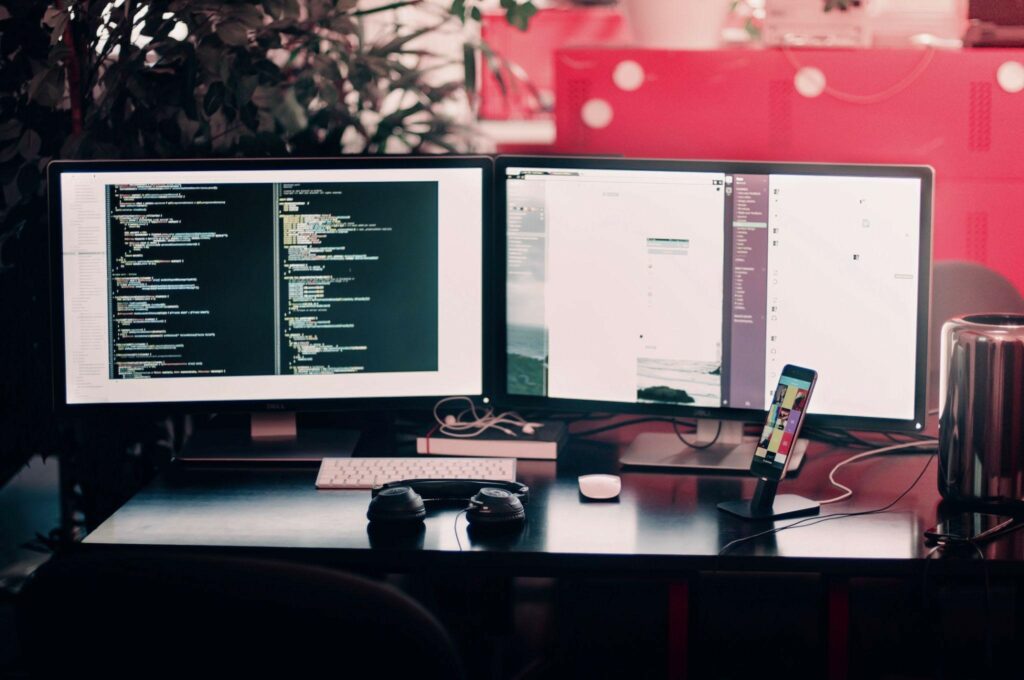Selenium is a widely-used open-source tool for automating web browsers. It allows automated testing of websites and web applications across different browsers and platforms. Today’s post answers some questions about Selenium that we frequently get asked.
This article will help clear up any confusion about these various questions.
1. What Is Selenium, and What Are Its Benefits?
Selenium is an open-source software testing framework used to automate web applications. It can automate user interface (UI) tests, integration tests, and end-to-end tests. The main benefits of using Selenium include its ability to provide a cost-effective solution for automated testing, support,
Cross-Browser Compatibility
Open-Source and Free
Large Community and Language Support
Scalability and Integration
Customizability
2. How to Automate Tests Using Selenium?
Selenium tests can be automated using various programming languages such as Java, Python, C#, Ruby, and JavaScript. To create automated tests, you will need to use the Selenium WebDriver, an API that allows you to interact with web elements on a webpage.
First, you need to create a WebDriver instance and then use its methods to locate the features on the webpage and interact with them. Finally, you can write test scripts to verify the expected behaviour of the webpage.
3. What Types of Tests Can You Run Using Selenium?
Selenium can run various tests, such as UI, integration, and end-to-end tests. UI tests verify the behaviour of the user interface of a web application. Integration tests check how two or more components of a system interact with each other.
End-to-end tests simulate user interaction with the system and verify the expected outcomes. Selenium is a powerful tool that can provide comprehensive test coverage for web applications.
4. What Are the Best Practices for Writing Selenium Tests?
Writing comprehensive and practical Selenium tests requires careful planning and execution.
Best practices include creating a test plan that outlines the scope of the test, developing a clear set of test cases that account for all possible scenarios, and running the test cases on multiple browsers and operating systems.
When writing tests, make sure to use descriptive language, use meaningful names for test cases, and add comments to explain the intent of the code. Also, it is essential to use assertion statements to validate expected results.
5. What Are the Challenges of Testing with Selenium?
Testing with Selenium can be challenging due to its complexity and the need to deal with multiple browsers, operating systems, and programming languages. The challenges of testing with Selenium include the following:
- Test maintenance – As the application changes, tests may break and need to be updated.
- Test execution speed – Selenium tests can be slow, especially when running many tests simultaneously.
- Test flakiness – Tests may fail or produce inconsistent results for reasons unrelated to the tested code, such as timing or race conditions.
- Limited support for testing non-web applications – Selenium is primarily designed to test web applications and may not be the best choice for testing desktop or mobile applications.
- Limited support for testing non-JavaScript-enabled applications – Selenium requires that the application being tested have JavaScript enabled, so it may not be the best choice for testing applications that don’t use JavaScript.
- Difficulty in testing rich client-side interactions – Testing complex client-side interactions can be challenging, as Selenium does not have built-in support for simulating mouse and keyboard events.
- Support for multiple browsers and platforms – Ensuring that tests run correctly on different browsers and media can be challenging, as each browser may have its quirks and differences.
6. What are the benefits of automation testing?
Automation testing provides several benefits to the testing process. Automation testing is faster than manual testing, allowing testers to run tests quickly and identify any issues that may arise.
Improved efficiency and speed – Automated tests can run faster than manual tests and quickly cover many test cases.
Increased accuracy – Automated tests are less prone to human error and can produce more consistent results.
Early detection of defects – Automated tests can help identify problems early in development when they are more accessible and less expensive to fix.
Increased coverage – Automated tests can cover a broader range of test cases, including edge cases and regression tests, improving the overall quality of the product.
Reusability – Automated tests can be saved and reused, reducing the time required to set up new tests and making it easier to maintain existing tests.
Improved collaboration and communication – Automated tests serve as a shared resource for developers and testers, promoting collaboration and improving communication between team members.
Increased confidence in releases – Automated tests can give teams more confidence in the quality of their software releases, reducing the risk of bugs or defects being introduced into production.
7. What is the difference between Selenium IDE, WebDriver, and RC?
Selenium IDE is an integrated development environment for Selenium tests. It is a record-and-playback tool that allows you to quickly create tests without writing code.
Selenium WebDriver, on the other hand, is an API that allows you to write automation scripts in any language supported by the Selenium project.
Selenium Remote Control (RC) was the original Selenium project and a precursor to Selenium WebDriver. It allows you to control a web browser through a script, automate user interactions, and perform browser automation tests. It is deprecated and no longer supported by the Selenium project.
8. How to Setup Selenium Grid for Parallel Testing?
Selenium Grid is a powerful tool that runs parallel tests across different machines and browsers simultaneously. To set up Selenium Grid, you should install the Selenium Server on the machine that will act as the hub and the nodes on the machines where you will run the tests.
The Selenium Server acts as the hub, and the nodes are the machines connected to the hub. The nodes can be configured to use different browsers and platforms. Once the hub and nodes are set up, you can connect them to your testing environment.
You can then configure the desired capabilities of the nodes and create a test suite to run in parallel across the nodes.
9. How to Handle Dynamic Elements in Selenium?
It can be tricky to handle dynamic elements in Selenium, but they are essential for any automated test. When it comes to dynamic elements, the key is identifying the element using the right locator. This is because dynamic elements are constantly changing, so the locator needs to be able to identify the element regardless of the changes it has undergone.
More specific locators, such as XPath, can help with this. It is imperative to add a wait time before interacting with an element to allow the page to fully load.
10. How will you double-click in Selenium?
Double-clicking the element is an advanced user interaction that requires mouse action to be performed. To perform such action, Selenium doesn’t carry any method to perform such action; it provides the Actions class as an inbuilt feature to handle mouse and Keyboard events. We can access the methods from the Actions class by creating an instance in the Actions Class. To perform, double-click the web element, locate the required element, and then pass the element to the actions class method as an argument to perform the required action.
Actions act = new Actions(driver);
WebElement dblClick = driver.findElement(By.id(“dblClkBtn”));
act.doubleClick(dblClick).perform();
You may also like to read – Top 10 Reasons Why You Should Learn Selenium
11. What Are the Different Types of Web Drivers in Selenium?
When using Selenium, web drivers launch and control the browser. The most popular web drivers for Selenium are Chrome, Firefox, Edge, Opera, and Safari, web drivers.
Selenium also provides the parent class as RemoteWebDriver, which can launch a browser on a remote machine, such as a virtual machine or a cloud-based instance on different browsers.
12. What are the testing types supported by Selenium?
Selenium supports three main types of testing: Functional Testing, Regression Testing, and Unit Testing.
Functional testing ensures that the application under test is behaving as expected by verifying the functionality of individual features.
Regression testing is a type of testing that verifies the system’s functionality after changes have been made to the code.
Unit testing involves testing individual application components in isolation to verify that they are working correctly.
13. What Are the Benefits of Using the Page Object Model with Selenium?
The Page Object Model (POM) is a design pattern in which page objects are created to represent web pages in a UI testing framework.
- This approach helps to make the test scripts more maintainable, robust, and reusable.
- When using the Page Object Model with Selenium, the test scripts become less brittle, and any changes to the UI can be easily updated in the Page Object Model code.
- Also, the code is more readable and organized, making it easier to understand and maintain.
- Improved test execution speed – By encapsulating elements and interactions in page objects, tests can run faster, as the code for interacting with elements does not need to be duplicated across multiple tests.
- Improved test stability – The POM pattern helps to make tests more robust, as it provides a layer of abstraction that shields the tests from changes to the UI.
14. How to Debug Selenium Scripts?
Debugging Selenium scripts can be challenging as the code can be complex and sometimes difficult to read. However, a few techniques can be used to debug Selenium scripts.
The first is to use print statements to output data at various points in the script. This can help to identify where errors are occurring and what data is being passed in the script.
The other way is to add breakpoints in the script will be useful for debugging, as the code can be paused at a certain point and inspected.
15. What Are the Different Types of Assertions in Selenium?
Assertions are commands used to verify the application’s state during a test. In Selenium, there are three types of assertions:
In Selenium, assertions are used to verify the expected behaviour of an application. There are several types of assertions, including:
assertEquals: This assertion verifies if the actual value is equal to the expected value.
assertTrue: This assertion verifies if the given condition is true.
assertFalse: This assertion verifies if the given condition is false.
assertNull: This assertion verifies if the actual value is null.
assertNotNull: This assertion verifies if the actual value is not null.
assertSame: This assertion verifies if the actual value is the same as the expected value.
assertNotSame: This assertion verifies if the actual value is not the same as the expected value.
fail: This assertion fails the test and is used when the expected outcome is not met.
16. How to Handle Pop-Ups and Alerts in Selenium?
Handling pop-ups and alerts in Selenium is a common challenge faced by testers. Fortunately, Selenium solves this problem by offering the Alerts API. This API allows the tester to interact with the alert or pop-up by accepting, dismissing, or providing input to the alert.
Switching the focus to alert using switchTo().alert() command and using the methods accept( ), dismiss(), and sendKeys() respectively helps to handle the alerts and popups. Testers can also use the getText() method to get the text displayed on the alert.
17. What Are the Different Types of Locators in Selenium?
Selenium supports a variety of locators that can be used to identify web elements on a web page. The most commonly used locators are ID, name, class name, link text, partial link text, XPath, and CSS selector.
18. What Are the Different Types of Wait Statements in Selenium?
Selenium provides two types of wait statements: implicit waits and explicit waits.
Implicit waits are used to set a default wait time for all elements. This wait time can be set once and applied to all subsequent element requests.
Explicit waits very specifically to the behaviour of the element for the single checkpoint. We cannot write once; we have to write everywhere we need. This wait type is useful for situations where an element may take longer to load than other elements on the page.
19. List down new features in selenium 4.0?
- Parallel Execution of Tests
- Selenium Grid Improvements
- Ability to Connect Multiple Drivers
- Improved Error Handling
- Relative Locators in selenium
- Better Browser Interaction
- Support for Web Components
- Improved WebDriver API
- Improved Documentation
20. How to Create Screenshots Using Selenium?
Creating screenshots using Selenium is a great way to capture the application’s state at any time. With the help of Selenium’s TakesScreenshot interface, testers can take screenshots of web pages, even when the application is running in headless mode.
The Takes Screenshot interface provides a method called getScreenshotA() which can be used to capture a screenshot of the current page and save it to a file. Once the screenshot is created, it can be added to the test report or used for debugging purposes.
21. What Are the Different Types of Listeners in Selenium?
Selenium Listeners are a powerful tool for monitoring and logging the execution of your Selenium tests. They allow you to capture and log information about the activity of your test code, such as page load times, element interactions, and test status.
There are four different types of Listeners in Selenium: Logging Listeners, WebDriver Listeners, EventFiringWebDriver Listeners, and Test Listeners.
22. What do you mean by XPath?
XPath stands for XML Path Language and is a query language for selecting nodes from an XML document. It is used to navigate through elements and attributes in an XML document. XPath is used in Selenium to locate web page elements and perform various operations. It is an essential tool for writing automated tests with Selenium.
23. What Are the Different Ways to Run Selenium Scripts?
One of the most common questions regarding Selenium is how to run Selenium scripts. Depending on your specific use case, there are a few different ways to do this.
The most popular method is a Selenium WebDriver, a language-specific API that allows you to programmatically control a web browser. This is often used with a testing framework such as JUnit or TestNG.
Instead, you can use an automation tool such as Selenium Grid or Selenium IDE, both GUI-based tools that provide a more user-friendly interface for running Selenium tests.
Finally, you can use a cloud-based Selenium service such as Sauce Labs or BrowserStack, which provides an easy way to run your tests across multiple browsers and platforms.
24. How to Handle Multiple Windows in Selenium?
When automating web applications with Selenium, it is sometimes necessary to switch between multiple windows. This is especially true when dealing with pop-up windows or frames.
To handle multiple windows in Selenium, two methods can be used. The first method uses the getWindowHandles() method of the WebDriver interface. This method returns a collection of window handles that can loop through each window and switch to the desired one.
The second method is the switchTo() of the WebDriver interface. This method takes a window handle as an argument and allows you to switch between open windows.
Both methods can be combined to effectively switch between multiple windows in Selenium.
25. What Are the Different Ways to Handle Exceptions in Selenium?
Handling exceptions in Selenium requires a few different approaches depending on the situation. The most commonly used methods are try-catch blocks, WebDriverWait, and ExpectedCondition.
With try-catch blocks, you can create a loop to wait for a certain condition to be met before continuing execution. WebDriverWait will pause execution until a certain condition is met, such as a button clicked or a specific element is visible. This will be achieved with the help of ExpectedCondition.
ExpectedConditions can be used to define specific conditions such as “elementToBeClickable” or “textToBePresentInElementValue”. All of these approaches can handle exceptions in Selenium, giving you the flexibility to develop an automation solution tailored to your specific needs.
Wrapping up
Here, we have tried to address a few of the most frequent Selenium questions. As a result, candidates with Selenium knowledge feel more confident and perform better during interviews.
Become an expert in Selenium with the help of experienced professionals at Testleaf. Grasp automation testing and enjoy our Selenium Re-DO program for more exposure.
Author’s Bio:

As CEO of TestLeaf, I’m dedicated to transforming software testing by empowering individuals with real-world skills and advanced technology. With 24+ years in software engineering, I lead our mission to shape local talent into global software professionals. Join us in redefining the future of test engineering and making a lasting impact in the tech world.
Babu Manickam
CEO – Testleaf