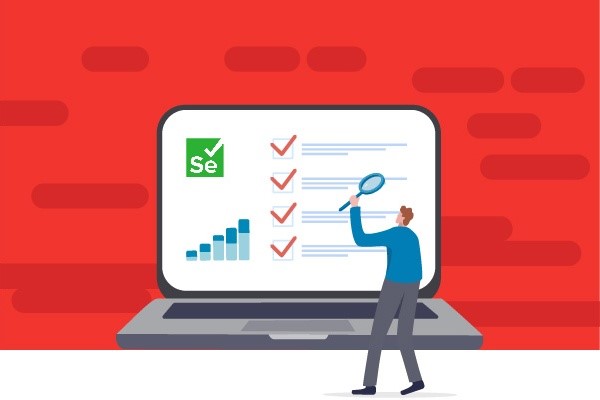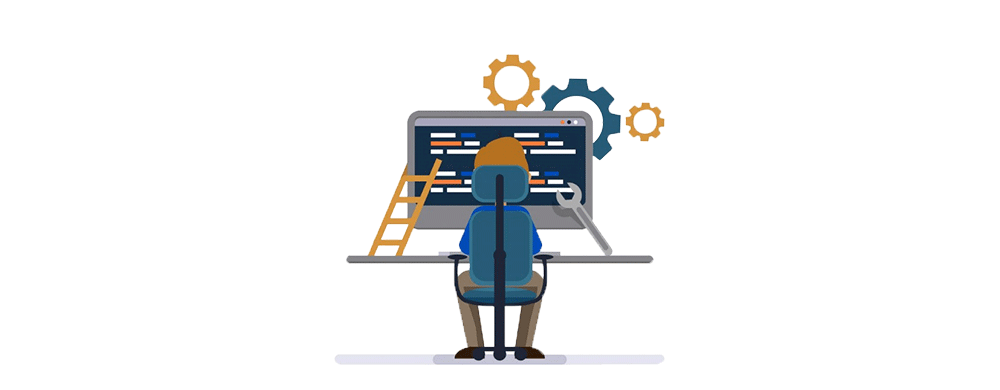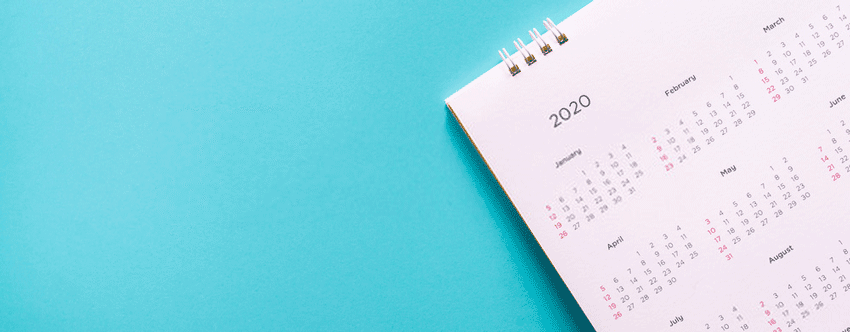It is a convenient tool from the Test Suite and can be used by new users to develop automated test cases for their web applications. A test case developer uses a primary record or runs tool to create Selenium Test cases. Specifically, it does not need any particular setup to start with Selenium IDE. In addition, IDE provides Graphical User Interface to record the website interactions easily.
It allows a user or a developer to assemble the test cases and suites to edit them later per their necessities. To make it easier, the development environment allows the user to convert test cases to different programming languages without mandating the need to know a specific language.
Let’s know the important tips and tricks to use Selenium IDE!
By Running Parallel Testing
Parallel testing permits running the same tests simultaneously in various environments. Using this feature saves half of the time and effort.
Read our 6 Best IDEs for Selenium with Java to use in 2023 – Testleaf
Let us show you the example here; do you want to test the UI for other OS and browsers? Running the test consecutively will take numerous amount of your time in balance with the number of environments. In addition, you can run a different test repeatedly using this method. Finally, within parallel testing, there are best practices you want to follow.
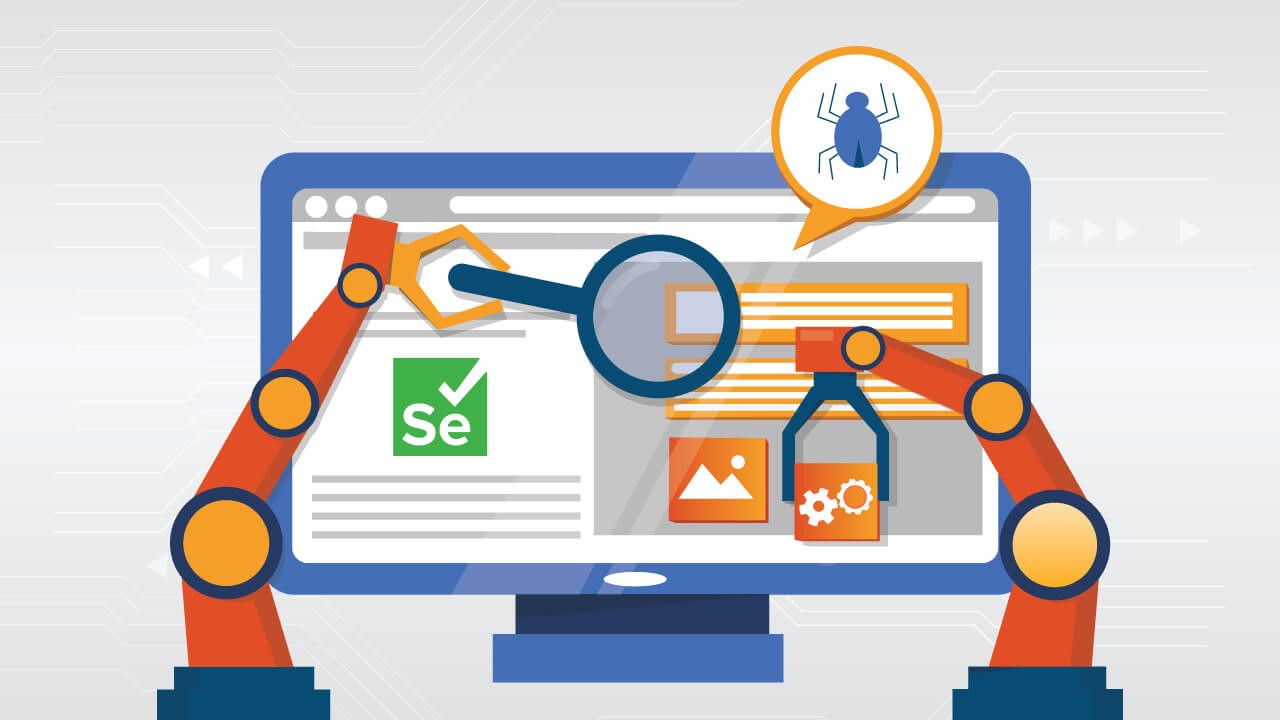
“The Xpath Feature”
Do you know what Xpath can do?
Xpath is an important feature that lets one select an HTML element’s value and can use Xpath to point to a component. Once you get used to its syntax and building experience, accessing most of the HTML assets is effortless and allows you to run more elaborate tests. Using Xpath, you can easily reach almost all aspects of an HTML page programmatically. First, get familiar with Xpath syntax and its capabilities; then, you can build more efficient testing plans when you know what to do.
Powerful Selenium Command
Many commands can be used in Selenium IDE.
To give you all a sample, OPEN, CLICK, PAUSE, TYPE, etc., remembering them is unbelievable. But most essential, used, and frequent commands can be memorized easily, and it helps you to save time on your own and reduce the cost of mistakes. To add the command and target, create your project first and find the intakes as the screen capture below.

Ability To Manipulate String
Using Javascript in Selenium can also access its string-handling functions. There are five valuable functions. While the commands above are Selenium-native and more for selecting values, String manipulation by Javascript gives you the ability to manipulate chosen values. It delivers massive flexibility in what you can do using the programming language.
Test Case/Test Suite
It is effortless to create test cases in Selenium IDE and convert them into test suites. Then, add them to the version control system for use in automation.
- Start writing your test case.
- Remember to save the test case.
- Prepare to save it as a test suite.
- Atlast, add it to version control.
Plugins That Expand The Selenium Capacity
Selenium IDE is already an extension of your browser, which installs other extensions that can enhance the capacity and capability of IDE. Therefore, reviewing each browser’s place in the market is easy to find the plugin that suits your needs. Also, the exciting fact is that it is easy to make other plugins communicate with the IDE via WebExtension. It is an essential and striking feature that many testing plugins will only allow this method . With this feature, you can expand the capabilities of Selenium IDE.
Closure Note
This article discussed the essential tips and tricks of Selenium IDE. Although we talked about a Selenium IDE, it needed different skills, such as commands, string handling, Xpath, WebExtension, and many more.