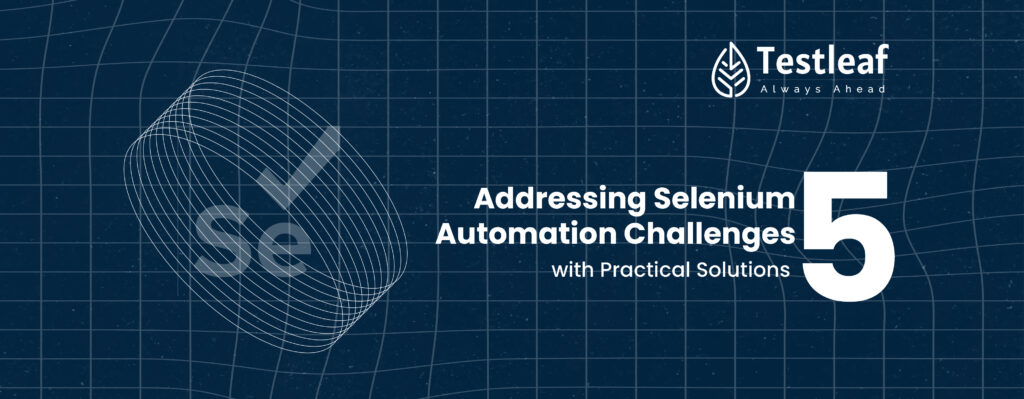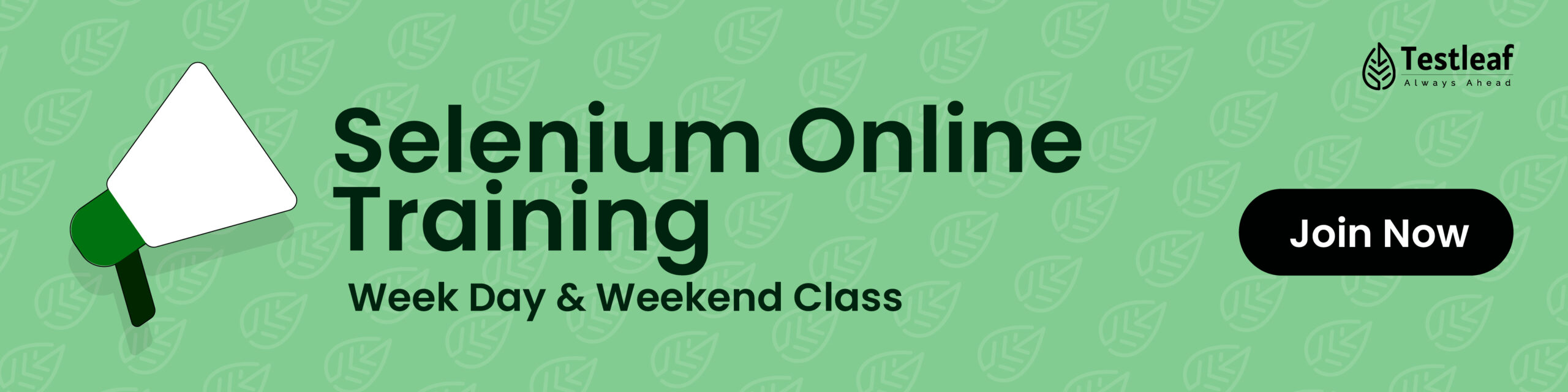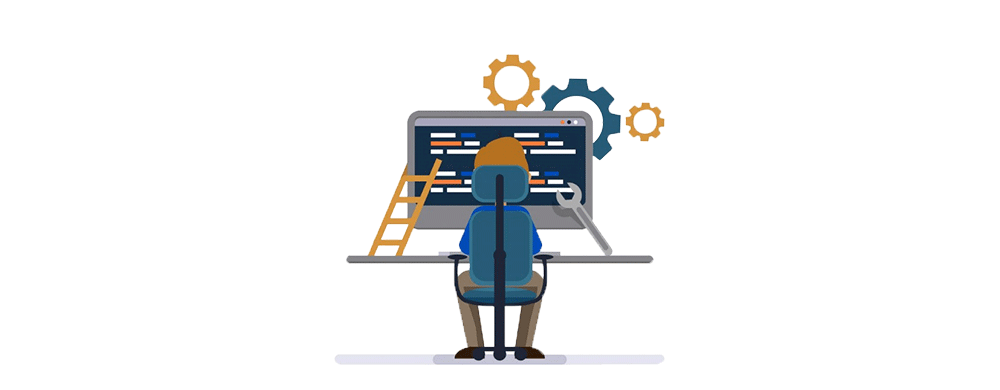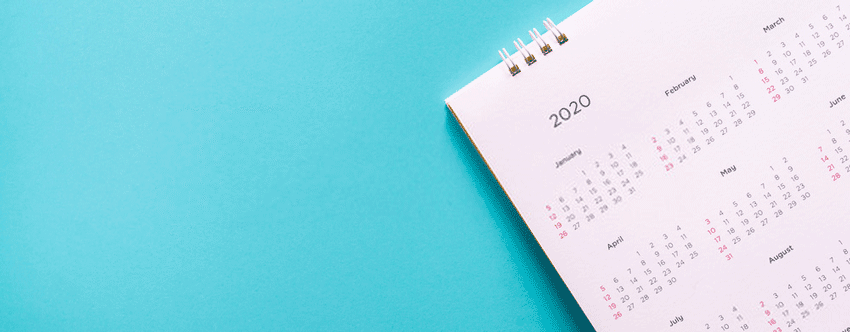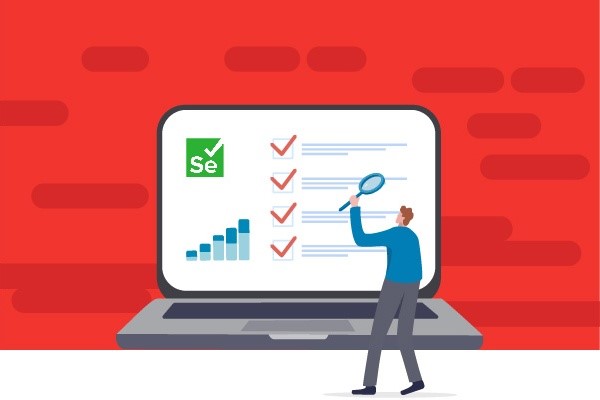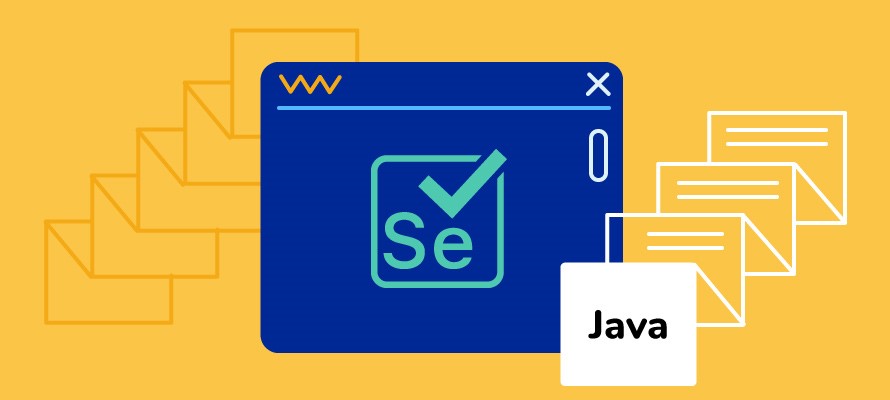In addition to our article, “Solving Common Selenium Challenges: 5 Easy Tips and Tricks,” and have made improvements to provide more depth and specificity in addressing automation testing challenges, focusing on Java code examples. Here’s the next version:
Handling Dynamic Elements
One common challenge in Selenium automation is dealing with dynamic elements that change their attributes or positions on the web page.
To address this, we can employ explicit waits to ensure that Selenium waits for the element to become stable before interacting with it.
Here’s how you can do it in Java:
import org.openqa.selenium.By; import org.openqa.selenium.WebDriver; import org.openqa.selenium.WebElement; import org.openqa.selenium.support.ui.ExpectedConditions; import org.openqa.selenium.support.ui.WebDriverWait; WebDriver driver = new ChromeDriver(); driver.get("https://example.com"); WebDriverWait wait = new WebDriverWait(driver, 10); WebElement element = wait.until(ExpectedConditions.elementToBeClickable(By.id("dynamicElement"))); element.click();
Dealing with Asynchronous Behavior:
Asynchronous behavior, such as AJAX calls or animations, can cause synchronization issues in Selenium tests.
To overcome this, we can use implicit waits to instruct Selenium to wait for a certain amount of time before throwing an exception.
Here’s how you can implement implicit waits in Java:
import org.openqa.selenium.WebDriver; import org.openqa.selenium.chrome.ChromeDriver; import java.util.concurrent.TimeUnit; WebDriver driver = new ChromeDriver(); driver.manage().timeouts().implicitlyWait(driver, Duration.ofSeconds(20)); driver.get("https://example.com");
Handling Browser Windows and Tabs
Managing multiple browser windows or tabs during test execution can be challenging. Selenium provides methods to switch between windows or tabs, allowing us to perform actions on the desired window.
Here’s a snippet demonstrating how to switch between windows in Java:
import org.openqa.selenium.WebDriver; // Get the current window handle String mainWindowHandle = driver.getWindowHandle(); // Perform actions that open a new window // Switch to the new window for (String windowHandle : driver.getWindowHandles()) { if (!windowHandle.equals(mainWindowHandle)) { driver.switchTo().window(windowHandle); // Perform actions on the new window } }
Resolving Flaky Tests
Flaky tests, which produce inconsistent results, can be frustrating and unreliable.
To address this, we can implement retry logic in our test scripts to rerun failed tests automatically.
Here’s an example of retrying failed tests using TestNG in Java:
import org.testng.IRetryAnalyzer; import org.testng.ITestResult; public class RetryAnalyzer implements IRetryAnalyzer { private int count = 0; private static final int MAX_RETRY_COUNT = 3; @Override public boolean retry(ITestResult result) { if (!result.isSuccess() && count < MAX_RETRY_COUNT) { count++; return true; } return false; } }
Managing Test Data
Efficiently managing test data is crucial for maintaining test repeatability and reliability.
We can leverage data-driven testing techniques to parameterize our tests and separate test data from test logic.
This allows us to reuse test scripts with different datasets, enhancing test coverage.
Here’s an example of data-driven testing using TestNG and Excel sheets in Java:
Java code
import org.testng.annotations.DataProvider; import org.testng.annotations.Test; import java.io.FileInputStream; import java.io.IOException; import org.apache.poi.ss.usermodel.*; public class TestDataExample { @DataProvider(name = "testData") public Object[][] testData() throws IOException { FileInputStream file = new FileInputStream("testdata.xlsx"); Workbook workbook = WorkbookFactory.create(file); Sheet sheet = workbook.getSheetAt(0); int rowCount = sheet.getLastRowNum(); int columnCount = sheet.getRow(0).getLastCellNum(); Object[][] data = new Object[rowCount][columnCount]; for (int i = 0; i < rowCount; i++) { Row row = sheet.getRow(i + 1); for (int j = 0; j < columnCount; j++) { Cell cell = row.getCell(j); data[i][j] = cell.toString(); } } return data; } @Test(dataProvider = "testData") public void testWithData(String username, String password) { // Perform login with username and password } }
In conclusion,
by providing detailed explanations and practical examples in Java, we aim to offer valuable insights to our readers in the automation testing community. These solutions will empower developers and automation professionals to overcome challenges effectively and succeed in their Selenium automation endeavors. Thank you for considering our revised article for publication
To know more about Test automation best practices