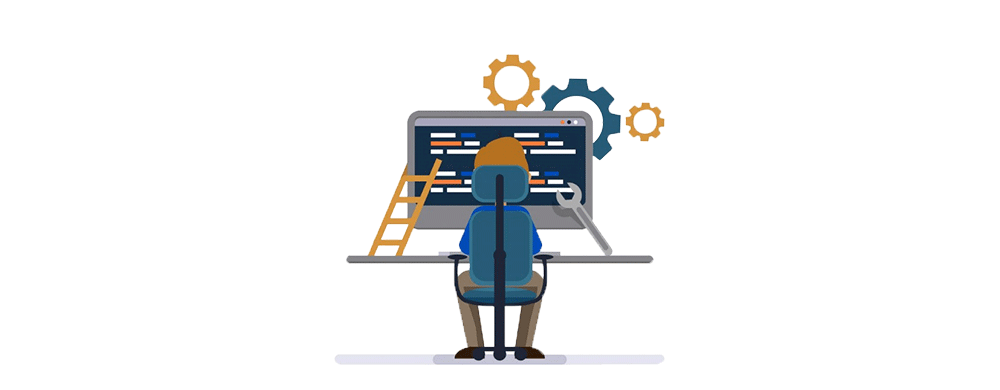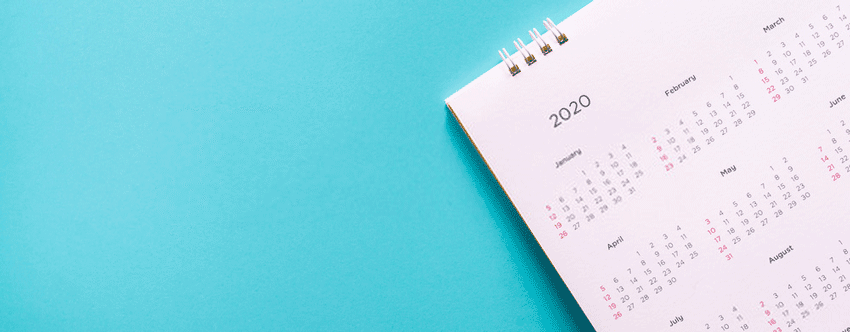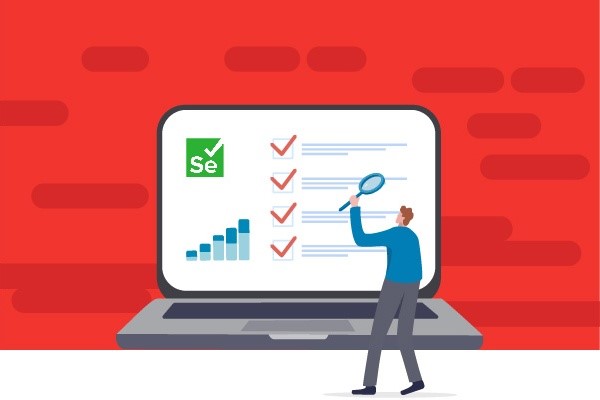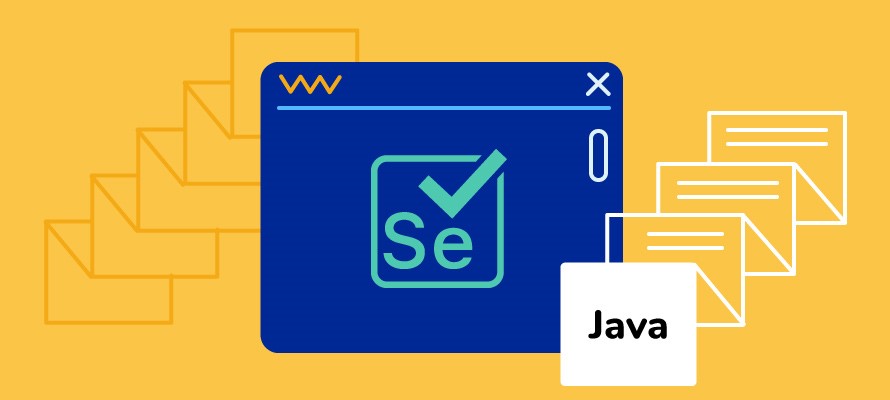Top – 17 : Automation Interview Questions for 2024.
Q.1. Could you explain what is an interface, and how have you used it in your framework?
Explanation:
An interface in Java is a collection of abstract methods (methods without a body) and constants. It provides a blueprint for classes to implement, ensuring that those classes adhere to a specific set of methods. Interfaces facilitate abstraction, allowing for the definition of common behaviors that multiple classes can share without the need for multiple inheritances.
Use Case:
In my automation framework, I have implemented two interfaces named Browser and Element. These interfaces define methods related to browser activities and Element-related activities respectively. We have a class called SeleniumBase in our framework, which implements these interfaces to provide an implementation for all the unimplemented methods.
Code Snippet:
// Interface definition
public interface Browser {
public void startApp(String url, boolean headless);
public void switchToAlert();
}
public interface Element{
void clear(WebElement ele);
String getElementText(WebElement ele);
}
// SeleniumBase implementing the interface
public class SeleniumBase implements WebDriver {
@Override
public void startApp(String url, boolean headless) {
// Logic to launch Chrome browser and load the url
}
@Override
public void switchToAlert() {
//Logic to switch to alert
}
@Override
public void clear(WebElement ele) {
//Logic to clear the value in the given text field
}
@Override
public String getElementText(WebElement ele) {
//Logic to get the visible text of the element
}
}
In this example, the Browser and Element interfaces define methods to launch the browser and load the URL, to switch to an alert, to clear the text, and to get the visible text in the field respectively. The SeleniumBase class implements these interfaces with specific logic.
Exception:
An exception that might occur is a WebDriverException during the initialization of the WebDriver instances if there are issues such as missing drivers or incompatible configurations. Another exception is NoAlertPresentException which typically occurs when trying to switch to an alert that is not present.
Challenges:
- Challenge 1: WebDriverException during Initialization: If there are issues with missing drivers or incompatible configurations during the initialization of the WebDriver instances, it can lead to
WebDriverException.
Consideration: We always ensure that the necessary WebDriver binaries are correctly configured and available. We also Implement proper exception handling by using a try-catch block for each method which is implemented in SeleniumBase to diagnose and address initialization issues promptly. - Challenge 2: NoAlertPresentException: The
NoAlertPresentExceptioncan occur when attempting to switch to an alert that is not present. This might be common in scenarios where alerts are expected but not guaranteed.
Consideration: Implement robust alert handling mechanisms. Before switching to an alert, consider checking its presence using conditional statements. Provide optional parameters or additional methods to handle cases where alerts might not be present.
Related Reading : learn top Frame work interview questions of 2024
Q.2. How do you effectively manage multiple open windows by dynamically switching to a window?
Explanation:
Handling multiple open windows in Selenium refers to the capability of navigating and interacting with multiple browser windows during test automation. Selenium provides methods to retrieve and switch between window handles, allowing testers to perform actions on different browser windows within a single test script.
Use Case:
In our project, the switchToWindow method in Selenium is designed to handle multiple open windows by switching to a window with a specified title. First, it retrieves all currently open window handles using getWindowHandles(). Then, it iterates through each window handle, switching to the window and comparing its title with the specified title. If a match is found, it breaks out of the loop, logs the successful window switch, and returns true. In case the window with the specified title is not found, a NoSuchWindowException is caught, and the method logs a failure message, returning false. This approach allows for seamless navigation between different windows, providing a flexible way to interact with multiple browser windows in a Selenium automation framework.
Code Snippet:
public boolean switchToWindow(String title) {
try {
Set<String> allWindows = getDriver().getWindowHandles();
for (String eachWindow : allWindows) {
getDriver().switchTo().window(eachWindow);
if (getDriver().getTitle().equals(title)) {
break;
}
}
reportStep("The Window With Title: " + title + "is switched ", "info");
return true;
} catch (NoSuchWindowException e) {
reportStep("The Window With Title: " + title + " not found", "fail", false);
}
return false;
}
This method provides a way to switch between open windows in Selenium based on their titles and handles the case when the specified window title is not found.
Exception:
An exception that might occur is a NoSuchWindowException if the specified window handle is not found.
Challenges:
- Challenge 1: Unpredictable Window Titles
Explanation: One common challenge in window handling automation is dealing with unpredictable or dynamic window titles. Web applications often generate dynamic titles based on user interactions or content updates, making it challenging to identify windows solely based on their titles.
Resolution with the Code: The provided code tackles this challenge by iterating through all window handles and comparing the titles. The flexibility to match windows based on dynamic titles is inherent in the logic. ThegetTitle().equals(title)condition ensures that even if window titles are dynamic, the script can successfully switch to the window with the expected content. - Challenge 2: Timing and Synchronization Issues
Explanation: Automation scripts may face timing issues when attempting to switch to a window before it fully loads or when a window takes varying amounts of time to appear. Synchronization problems can lead to script failures if the window switch operation occurs before the targeted window is fully ready.
Resolution with the Code: The provided code addresses timing challenges through implicit synchronization. The switchToWindow method leverages Selenium’sgetWindowHandles()andswitchTo().window(eachWindow) methods, allowing the script to wait implicitly for each window to be available. This helps in handling synchronization issues, ensuring that the script switches to the window only when it’s fully loaded and ready for interaction.
Q.3. Explain the use of the getWindowsHandles() method.
Explanation:
The getWindowsHandles() method in Selenium is used to retrieve a set of unique identifiers (window handles) for all currently open browser windows. These window handles are crucial for switching between multiple browser windows during test automation.
Use Case:
In our project, we faced a scenario where clicking a link opens a new window with additional details. To automate this, I’ve incorporated the getWindowsHandles() method. After clicking the link, I use this method to capture the window handles, switch to the new window, perform the necessary actions, and then switch back to the main window.
Code Snippet:
// Store the handle of the main window
String mainWindowHandle = driver.getWindowHandle();
// Click a link or perform an action that opens a new window
// Get all window handles
Set<String> windowHandles = driver.getWindowHandles();
// Iterate through handles and switch to the new window
for (String windowHandle : windowHandles) {
if (!windowHandle.equals(mainWindowHandle)) {
driver.switchTo().window(windowHandle);
// Perform actions in the new window
// Close the new window (or perform other actions)
driver.close();
// Switch back to the main window
driver.switchTo().window(mainWindowHandle);
}
}
getWindowsHandles() to switch between windows, perform actions in the new window, and then switch back to the main window.Exception:
An exception that might occur is NoSuchWindowException if the specified window handle is not found. Proper exception handling is essential to maintain the script’s stability.
Challenges:
One challenge was handling scenarios where pop-ups or unrelated windows were present. To address this, I implemented additional checks based on window titles or URLs to filter and switch only to the relevant windows. Another challenge was ensuring the correct order of switching between windows, especially when dealing with dynamic content loading. To overcome this, I incorporated explicit waits to ensure that the windows were fully loaded before interacting with them.
Q.4. How can you perform database validation using Selenium?
Explanation:
Performing database validation using Selenium involves checking that the data displayed on a web application matches the data stored in the underlying database. This ensures data consistency and integrity between the front-end and back-end systems.
Use Case:
In a specific project context, we encountered a scenario involving user registrations, where user details are stored in a database. To validate the accuracy of this process, I developed a Selenium test. This test goes beyond merely confirming the success message on the user interface post-registration; it also includes a database query to verify that the user’s information has been accurately and securely stored in the database.
Code Snippet:
// Assume the user registration flow has been completed, and now we want to perform database validation
// Get the user details from the UI
String expectedUsername = driver.findElement(By.id("username")).getText();
String expectedEmail = driver.findElement(By.id("email")).getText();
// Query the database to retrieve user details
String actualUsername = database.executeQuery("SELECT username FROM users WHERE email = 'user@example.com'");
String actualEmail = database.executeQuery("SELECT email FROM users WHERE username = 'JohnDoe'");
// Perform assertions to validate data consistency
assertEquals(expectedUsername, actualUsername, "Username mismatch between UI and database");
assertEquals(expectedEmail, actualEmail, "Email mismatch between UI and database");
Exception:
Challenges:
One challenge was dealing with variations in the database state due to other concurrent processes. To address this, I ensured that the database was in a consistent state before running validation tests by using predefined data sets or cleaning up test data after each execution. Another challenge was managing database credentials securely within the automation framework. I addressed this by using encrypted configurations and limiting access to sensitive information only to authorized team members.
Q.5. How do you handle synchronization issues in Selenium?
Explanation:
Synchronization in Selenium refers to the mechanisms used to handle timing issues that may arise between the automation script and the web application. These issues can lead to elements not being present, visible, or interactable when expected, causing script failures. Selenium provides various techniques to synchronize the script with the web application’s state, ensuring reliable test execution.
Use Case:
In our project, during form submission, there’s a dynamic loading spinner that appears while the submission is in progress. To handle synchronization, I implemented explicit waits to ensure that the spinner disappears before proceeding to the next step in the test.
Code Snippet:
// Assume the dynamic loading spinner has an ID "loadingSpinner"
// Wait for the spinner to be invisible before proceeding
WebDriverWait wait = new WebDriverWait(driver, 10);
wait.until(ExpectedConditions.invisibilityOfElementLocated(By.id("loadingSpinner")));
// Proceed to the next step in the test
driver.findElement(By.id("submitButton")).click();The above uses an explicit wait with ExpectedConditions.invisibilityOfElementLocated to wait until the loading spinner becomes invisible before interacting with the next element.
Exception:
An exception that might occur is a TimeoutException if the expected condition is not met within the specified wait time. Proper exception handling and adjusting the wait time based on the application’s responsiveness are essential.
Challenges:
One challenge was determining the optimal wait time for dynamic elements, considering variations in application responsiveness. To address this, I collaborated with the development team to understand the expected loading times and adjusted wait times accordingly. Another challenge was handling scenarios where elements appeared or disappeared abruptly, leading to flaky tests. To overcome this, I implemented dynamic waits with expected conditions tailored to the specific behavior of each element, making the synchronization more robust and adaptive to changes.
Q.6. How do you automate OTP in Selenium code?
Explanation:
Automating One-Time Passwords (OTPs) in Selenium involves handling dynamic elements, such as input fields for OTPs, and finding ways to retrieve or generate OTPs during test execution. The process includes identifying the OTP input field, retrieving or generating the OTP, and entering it into the corresponding input field using Selenium.
Use Case:
In our project, we had a scenario where a user registers on our platform, and an OTP is sent to their registered email. I automated this process by locating the OTP input field, retrieving the OTP from the email using email APIs, and then entering the OTP into the field using Selenium.
Exception:
An exception that might occur is a NoSuchElementException if the OTP input field is not found. Handling such exceptions and implementing proper wait strategies can prevent issues.
Challenges:
One challenge was dealing with the asynchronous nature of email delivery. To address this, I implemented explicit waits to ensure that the email was received before attempting to retrieve the OTP. Another challenge was maintaining the security of OTPs in the testing environment. To mitigate risks, I collaborated with the security team to ensure that the testing environment was isolated, and dummy user accounts were used for testing purposes to avoid sending real OTPs during automation.
Q.7. You encounter a web page with dynamic elements whose attributes change on each reload. How would you automate the testing of such elements?
Explanation:
Dynamic elements on a web page are elements whose attributes or properties change dynamically, making them challenging to locate consistently using static locators. These changes can occur on each page reload or due to interactions on the page. Automating the testing of such elements requires strategies to handle their dynamic nature.
Use Case:
In our project, we had a scenario where a web page displays a set of dynamically changing promotional banners. To automate testing, I implemented a strategy using partial attribute matching and dynamic wait times to locate and interact with these banners irrespective of their changing attributes.
Code Snippet:
// Assume the promotional banners have a dynamic ID that changes on each reload
// Use a partial attribute match to identify the banners
// Custom method to wait for the presence of an element with a dynamic ID
public WebElement waitForDynamicElement(String partialId) {
String dynamicLocator = "//*[contains(@id, '" + partialId + "')]";
WebDriverWait wait = new WebDriverWait(driver, 10);
return wait.until(ExpectedConditions.presenceOfElementLocated(By.xpath(dynamicLocator)));
}
// Example usage to click on a dynamically changing banner
String dynamicBannerId = "promoBanner"; // Replace with the actual partial ID
WebElement dynamicBanner = waitForDynamicElement(dynamicBannerId);
dynamicBanner.click();
This code snippet demonstrates a custom method (waitForDynamicElement) that uses a partial attribute match to locate a dynamically changing element. The method returns a WebElement that can be interacted with in subsequent steps.
Exception:
An exception that might occur is a TimeoutException if the expected dynamic element is not present within the specified wait time. Proper exception handling and adjusting wait times based on the application’s responsiveness are essential.
Challenges:
One challenge was identifying a reliable partial attribute that could be used for matching. To address this, I collaborated with the development team to introduce consistent partial attributes for dynamically changing elements. Another challenge was ensuring the stability of tests when elements changed rapidly. To overcome this, I implemented dynamic waits with flexible conditions, adapting to the changing nature of the elements without causing test failures due to timing issues.
Q.8. There is a scenario where unexpected pop-ups might appear during the execution of your test. How do you handle such pop-ups in your automation script?
Explanation:
Unexpected pop-ups during test execution are additional browser windows or dialog boxes that appear unexpectedly and can disrupt the flow of the automation script. Handling such pop-ups in the automation script involves strategies to detect their presence and appropriately handle them to ensure test stability.
Use Case:
In our project, we had a scenario where an unexpected authentication pop-up might appear while navigating through the application. To handle this, I implemented a method that checks for the presence of the pop-up and provides credentials if needed before continuing with the test.
Code Snippet:
// Custom method to handle unexpected pop-ups
public void handleUnexpectedPopUp(String username, String password) {
try {
Alert alert = driver.switchTo().alert();
// If an alert is present, it's an unexpected pop-up
alert.sendKeys(username + Keys.TAB + password);
alert.accept();
// Log or handle as needed
} catch (NoAlertPresentException e) {
// No alert is present, continue with the test
}
}
// Example usage in a test
handleUnexpectedPopUp("yourUsername", "yourPassword");
This code snippet demonstrates a custom method (handleUnexpectedPopUp) that checks for the presence of an unexpected pop-up and provides credentials if needed. The method uses driver.switchTo().alert() to switch to the alert context and interact with the pop-up.
Exception:
An exception that might occur is NoAlertPresentException if there is no alert present. Handling this exception is crucial to differentiate between scenarios with and without unexpected pop-ups.
Challenges:
One challenge was identifying the conditions triggering unexpected pop-ups. To address this, I worked closely with the development and testing teams to understand the scenarios leading to pop-ups and implemented targeted checks in the automation script. Another challenge was ensuring that the automation script could handle various types of pop-ups, such as authentication, confirmation, or input dialogs. To overcome this, I designed a flexible and extensible pop-up handling mechanism that could be adapted to different types of unexpected pop-ups based on their characteristics.
Q.9. Your test suite has a large number of test cases. How would you implement parallel execution to reduce test execution time?
Explanation:
Parallel execution is a testing strategy where multiple test cases are executed simultaneously on different threads or processes, reducing the overall test execution time. It involves dividing the test suite into smaller subsets and executing these subsets concurrently.
Use Case:
In our project, with a large test suite covering various functionalities, I implemented parallel execution using TestNG’s parallel test execution feature. The test suite was divided into classes or groups, and TestNG was configured to run these classes/groups in parallel, leveraging the available resources.
Assuming a TestNG XML configuration file:
<!DOCTYPE suite SYSTEM "http://testng.org/testng-1.0.dtd">
<suite name="ParallelSuite" parallel="tests" thread-count="5">
<test name="TestSet1">
<classes>
<class name="com.example.TestClass1" />
<class name="com.example.TestClass2" />
</classes>
</test>
<test name="TestSet2">
<classes>
<class name="com.example.TestClass3" />
<class name="com.example.TestClass4" />
</classes>
</test>
<!-- Add more test sets as needed -->
</suite>
This XML file configures TestNG to run tests in parallel with a specified thread count.
Exception:
An exception that might occur is a TestNG Exception if there are dependencies or constraints within the test suite that prevent effective parallelization. Careful design of test cases and consideration of parallel execution constraints can help avoid such exceptions.
Challenges:
One challenge was managing shared resources or data between parallel test executions. To address this, I implemented mechanisms to isolate test data or use parallel-safe data structures to prevent conflicts. Another challenge was ensuring that tests were truly independent and could run concurrently without interfering with each other. I performed a thorough review of the test suite, identified and resolved dependencies, and encapsulated test data to make each test case independent.
Q.10. Describe how you handle authentication in your automation scripts, especially when dealing with secure areas of a website.
Explanation:
Handling authentication in automation scripts involves providing credentials to access secure areas of a website during test execution. This is crucial for testing functionalities that require authentication, such as user account management or access to protected resources.
Use Case:
In our project, we had a scenario where we needed to test functionalities within a user account dashboard. I implemented a method that handles the login process by entering valid credentials before navigating to the secure area for further testing.
Code Snippet:
// Assume we have methods to locate username, password, and login button elements
String username = "yourUsername";
String password = "yourPassword";
driver.findElement(By.id("username")).sendKeys(username);
driver.findElement(By.id("password")).sendKeys(password);
driver.findElement(By.id("loginButton")).click();This is a basic code snippet that enters the username and password in the respective input fields and clicks the login button. In a real-world scenario, you might encapsulate this logic in a reusable method and enhance it with error handling and additional security measures.
Exception:
Exceptions might include NoSuchElementException if the login elements are not found or ElementNotInteractableException if the elements are not in an interactable state. Proper exception handling and synchronization techniques should be implemented to avoid these issues.
Challenges:
One challenge was handling various authentication mechanisms, such as multi-factor authentication or OAuth. To address this, I designed a flexible authentication framework that could accommodate different authentication flows based on configuration. Another challenge was managing sensitive information like usernames and passwords securely. To mitigate risks, I worked with the security team to establish secure methods for storing and retrieving credentials, ensuring that sensitive information was encrypted and only accessible to authorized users and processes.
Q.11. Some of your automated tests occasionally fail due to flakiness. How do you identify and address flaky tests in your automation suite?
Explanation:
Flaky tests are automated tests that exhibit inconsistent behavior, producing both pass and fail results under the same conditions. Identifying and addressing flaky tests is crucial for maintaining the reliability of the automation suite.
Use Case:
In our project, we have a test that occasionally fails due to timing issues with dynamic elements. To address this flakiness, I implemented explicit waits with dynamic conditions, allowing the test to wait for the elements to stabilize before interacting with them.
Code Snippet:
// Assume we have a method to interact with a dynamic element
public void clickDynamicElement(By locator) {
WebDriverWait wait = new WebDriverWait(driver, 10);
wait.until(ExpectedConditions.elementToBeClickable(locator)).click();
}
This code snippet demonstrates a method (clickDynamicElement) that uses an explicit wait to ensure that the dynamic element is clickable before attempting to click it. This helps address flakiness related to timing issues.
Exception:
An exception that might occur is a TimeoutException if the expected condition is not met within the specified wait time. Proper exception handling and adjusting wait times based on the application’s responsiveness are essential.
Challenges:
One challenge was identifying the root cause of flakiness, especially when failures were intermittent. To address this, I implemented detailed logging and captured additional information (e.g., screenshots, page source) during test failures to aid in root cause analysis. Another challenge was maintaining a balance between wait times and test execution speed. Overly aggressive waits can slow down test execution, while overly optimistic waits might not address timing issues. I performed regular reviews of wait times, considering feedback from both developers and testers, to find an optimal balance.
Q.12. The UI of your application undergoes frequent changes. How do you make your automation scripts robust enough to adapt to these changes?
Explanation:
Handling frequent changes in the UI of an application is crucial to maintaining the robustness of automation scripts. This involves implementing strategies and techniques that allow scripts to adapt to modifications in the application’s user interface without causing test failures.
Use Case:
In our project, we had a scenario where the structure of a navigation menu frequently changes. To address this, I implemented a method that dynamically identifies the menu items using partial attribute matching and adjusts the script to the updated UI structure.
Code Snippet:
// Assume the navigation menu items have dynamic IDs
// Custom method to click on a menu item
public void clickMenuItem(String partialId) {
String dynamicLocator = "//*[contains(@id, '" + partialId + "')]";
WebElement menuItem = driver.findElement(By.xpath(dynamicLocator));
menuItem.click();
}
Exception:
An exception that might occur is NoSuchElementException if the expected menu item is not found. Proper exception handling and logging should be implemented to capture information about the failure and aid in troubleshooting.
Challenges:
One challenge was keeping track of UI changes across frequent releases. To address this, I established regular communication channels with the development team to receive early notifications about upcoming UI modifications. Another challenge was maintaining the stability of tests when dealing with rapidly evolving UI components. To overcome this, I implemented robust and dynamic locator strategies, such as using relative XPath or CSS selectors, to minimize the impact of changes in the UI structure on the automation scripts.
Q.13. How do you handle tight deadlines in your automation projects?
Explanation:
Handling tight deadlines in automation projects involves efficiently managing resources, prioritizing tasks, and optimizing workflows to meet project timelines. It requires a balance between speed and quality to ensure that automation objectives align with project goals.
Use Case:
In our project, we had a scenario where a new feature was introduced with a tight deadline for automation. To meet this deadline, I collaborated closely with the development team, prioritized critical test cases, and used parallel execution to expedite test coverage.
Code Snippet:
While there isn’t a specific code snippet for managing tight deadlines, the focus is on optimizing automation workflows. For instance, using parallel execution and optimizing test scripts for speed:
// Optimize a test script for parallel execution
@Test
public void optimizeTestForSpeed() {
// Test steps optimized for faster execution
}
Exception:
An exception might occur if optimization compromises the quality of test cases or if parallel execution leads to resource contention issues. Continuous monitoring and feedback loops can help address such exceptions.
Challenges:
One challenge was balancing speed and quality. To address this, I implemented risk-based testing, focusing on critical functionalities first and gradually expanding test coverage based on available time. Another challenge was maintaining collaboration and communication under time pressure. I organized regular stand-up meetings with the development team, set clear expectations, and prioritized tasks based on critical path analysis to ensure efficient progress.
Q.14. Explain a challenging situation you faced during automation testing and how you resolved it.
Explanation:
In a complex e-commerce application, one of the challenges I faced was handling dynamic elements that didn’t have stable identifiers. The application had frequently changing IDs, making it difficult to locate and interact with elements consistently across test runs.
Use Case:
To overcome this challenge, I implemented a strategy based on XPath and CSS selectors that didn’t rely on static IDs. Instead, I used other attributes like class names, tag names, and hierarchical relationships to locate elements dynamically. Additionally, I collaborated closely with the development team to encourage the implementation of more stable and test-friendly identifiers.
Code Snippet:
// Example of using XPath for dynamic element identification
WebElement dynamicElement = driver.findElement(By.xpath("//div[@class='dynamic-class']/input"));
// Example of using CSS selector for dynamic element identification
WebElement dynamicElementCSS = driver.findElement(By.cssSelector("div.dynamic-class input"));
Exception:
NoSuchElementException if the dynamic element is not found during test execution. I handled this by implementing explicit waits to ensure the element is present before interacting with it.Challenges:
- Challenge 1: Maintaining test stability amidst frequent changes in the application’s structure.
Solution: Established a communication channel with the development team to stay informed about upcoming changes, allowing for proactive adjustments to the automation scripts. - Challenge 2: Balancing the need for dynamic element identification with the desire for clear and maintainable code.
Solution: Documented the rationale behind dynamic identification strategies and regularly reviewed and refactored the code to ensure readability and ease of maintenance.
Q.15. How do you stay updated with the latest trends and tools in automation testing?
Explanation:
Staying updated with the latest trends and tools in automation testing is crucial to ensuring the efficiency and effectiveness of testing processes. It involves regularly acquiring knowledge about advancements, best practices, and emerging tools within the field of test automation.
Use Case:
In my current role, I subscribe to industry newsletters, follow influential blogs, and participate in relevant online forums and communities. For example, I actively engage in discussions on platforms like Stack Overflow and Reddit, where professionals share insights and discuss the latest trends in automation testing. Additionally, I allocate time for continuous learning through online courses and webinars, particularly focusing on new tools and methodologies introduced in the testing domain.
Code Snippet:
While staying updated doesn’t involve writing code directly, I can demonstrate the use of tools like Selenium WebDriver in a modern context, incorporating features and practices learned through continuous learning.
// Example of using Selenium WebDriver with Page Object Model
LoginPage loginPage = new LoginPage(driver);
loginPage.enterUsername("username");
loginPage.enterPassword("password");
HomePage homePage = loginPage.clickLoginButton();
Exception:
NoSuchElementException may occur if elements are not found, emphasizing the importance of robust error handling and dynamic element identification strategies.Challenges:
- Challenge 1: Information overload from the vast amount of content available online.
Solution: Implemented a curated approach by following reputable sources and focusing on platforms that align with industry standards. - Challenge 2: Time constraints affecting the ability to allocate dedicated time for learning.
Solution: Scheduled specific time slots for learning activities, prioritizing continuous improvement as an integral part of daily work.
Q.16. Discuss a challenging automation problem you encountered. What approach did you take to analyze and solve the problem, and what were the results?
Explanation:
In a large-scale e-commerce application, I encountered a challenge related to the synchronization of automated tests with asynchronous elements. The application extensively used dynamic loading and AJAX calls, making it challenging to ensure that the test scripts consistently interacted with elements that were not immediately present in the DOM.
Use Case:
To address this challenge, I employed the following approach: Thorough Analysis: Conducted a detailed analysis of the application’s behavior to identify patterns in the loading of asynchronous elements and understand the triggers for their visibility. Explicit Waits: Implemented explicit waits using Selenium’s WebDriverWait along with ExpectedConditions for specific asynchronous events. This ensured that the test scripts waited for elements to become visible before attempting interactions. Page Object Model (POM): Enhanced the Page Object Model to encapsulate the logic for handling asynchronous elements within the page objects. This improved maintainability and made it easier to update the synchronization logic when needed.
Code Snippet:
// Example of using explicit wait for asynchronous element
WebDriverWait wait = new WebDriverWait(driver, 10);
WebElement dynamicElement = wait.until(ExpectedConditions.visibilityOfElementLocated(By.id("dynamicElementId")));
// Example of using Page Object Model for handling asynchronous elements
public class ProductPage {
// Other elements and methods...
@FindBy(id = "dynamicElementId")
private WebElement dynamicElement;
public void interactWithDynamicElement() {
wait.until(ExpectedConditions.visibilityOf(dynamicElement));
dynamicElement.click();
}
}
Exception:
The primary exception associated with this approach might be a TimeoutException if the expected conditions for the element to become visible are not met within the specified timeout period. Handling such exceptions was essential for effective error management.
Challenges:
The implemented approach significantly improved the stability and reliability of the automated tests. It ensured that tests consistently waited for asynchronous elements to be ready, reducing flakiness and false negatives. The Page Object Model enhancements also led to more maintainable and modular automation code, contributing to the overall efficiency of the testing process.
Q.17. Describe a scenario where you improved the efficiency of an automation script.
Explanation:
In a test suite for a web application, I identified a scenario where the automation script took an unusually long time to execute due to the extensive use of sleep statements for handling synchronization issues. The sleep statements were added as a workaround to address occasional timing discrepancies, but this approach led to inefficiencies and increased the overall test execution time.
Use Case:
To enhance the efficiency of the automation script, I implemented the following approach: Dynamic Waits: Replaced static sleep statements with dynamic waits using Selenium’s WebDriverWait and ExpectedConditions. This allowed the script to wait for specific conditions to be met before proceeding, eliminating unnecessary waiting time. Fine-tuning Timeout Periods: Adjusted the timeout periods for waits based on the nature of the elements and the expected time for them to become available. This ensured that the script waited only as long as necessary and moved forward promptly when the elements were ready. Parallel Execution: Parallelized the test execution by leveraging testing frameworks that supported parallel execution of tests. This was particularly beneficial for scenarios where tests could run independently.
Code Snippet:
// Example of using dynamic wait with WebDriverWait
WebDriverWait wait = new WebDriverWait(driver, 10);
WebElement dynamicElement = wait.until(ExpectedConditions.visibilityOfElementLocated(By.id("dynamicElementId")));
Exception:
TimeoutException if the expected conditions are not met within the specified timeout. Proper handling of this exception was crucial for providing meaningful feedback in case of unexpected delays.Challenges:
The implementation of dynamic waits and fine-tuning of timeout periods significantly reduced the overall test execution time. The script became more responsive to the application’s state, leading to faster and more reliable test results. Additionally, parallel execution further expedited the testing process, allowing for quicker feedback on the application’s quality. The improvements contributed to a more efficient and time-effective automation testing strategy.